How Clockk tracks time Pt. 1: “Stacking” time
This document is your guide to understanding how Clockk’s trackers work. What do they track? How do they track? What don’t they track?
The content of the video above is similar to the text below, but with different examples. It’s worth reading and watching both the article and the video. We have a number of tutorial videos; see the whole “Using Clockk” series on our YouTube channel.
There is no “timer”
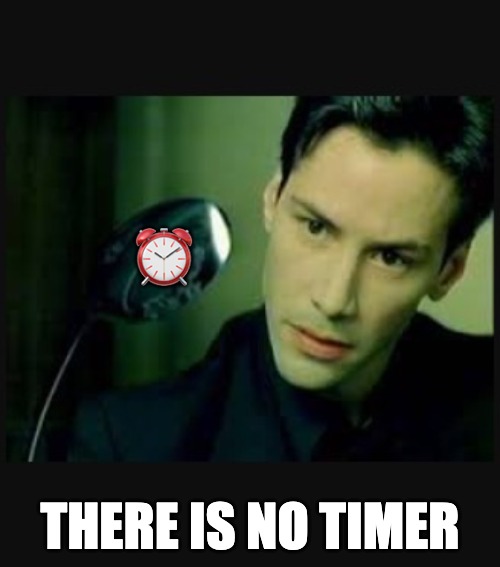
In Clockk, there is no timer.
There are only interactions — the apps and websites you use on your computer. These interactions are grouped together to form blocks.

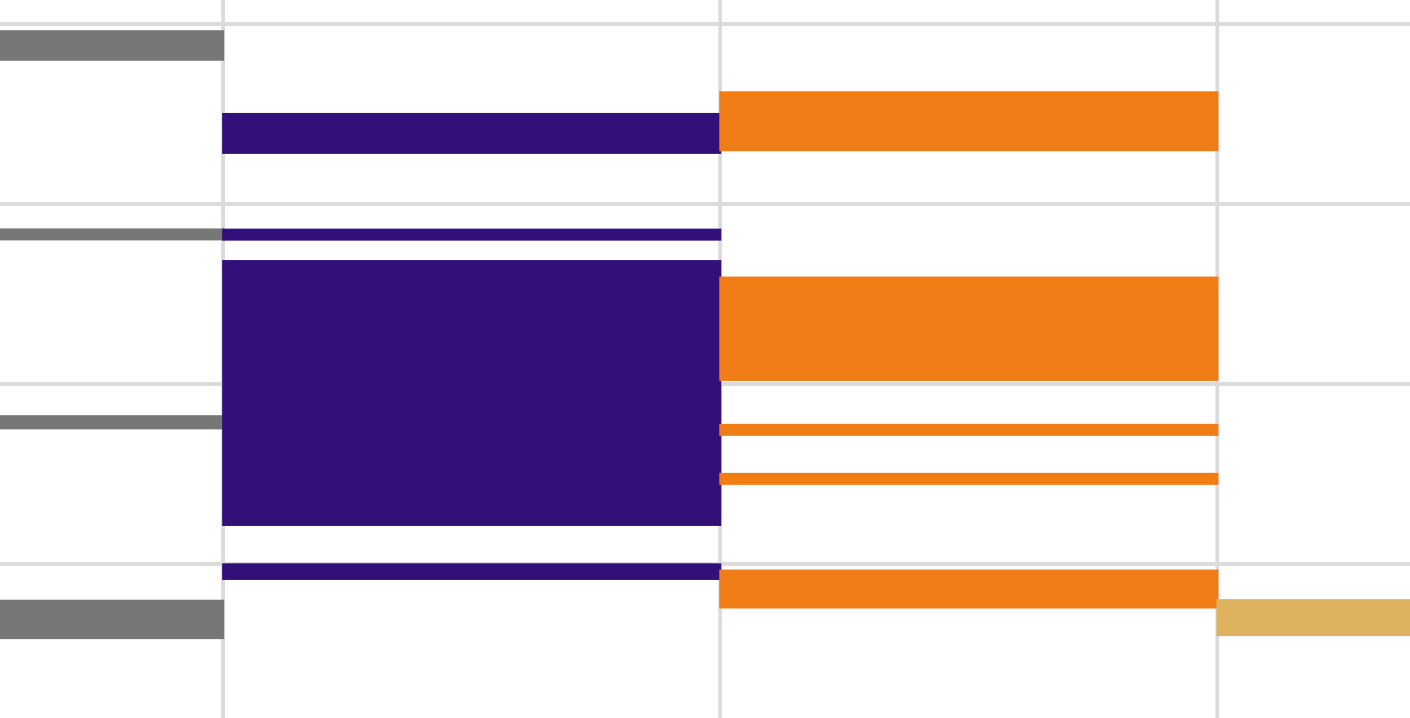
Even though there is technically no “timer”, it’s still helpful to think in terms of a “timer” that starts and stops automatically as you use your computer.
How the trackers track time
Clockk’s trackers (desktop app and browser extension) track the time you’re active in a window. When you click or type, the “timer” starts. If you walk away from your computer, the timer automatically stops. Come back and start typing, and the “timer” starts again.
Phrased a little differently, For each minute in which you use an app/website, Clockk “stacks” a minute of time onto that app/website’s “timer”.
Clockk joins similar interactions together. If you use LinkedIn for 3 minutes, walk away for 2, and then use LinkedIn for another minute, Clockk will “stack” 6 minutes of LinkedIn time.
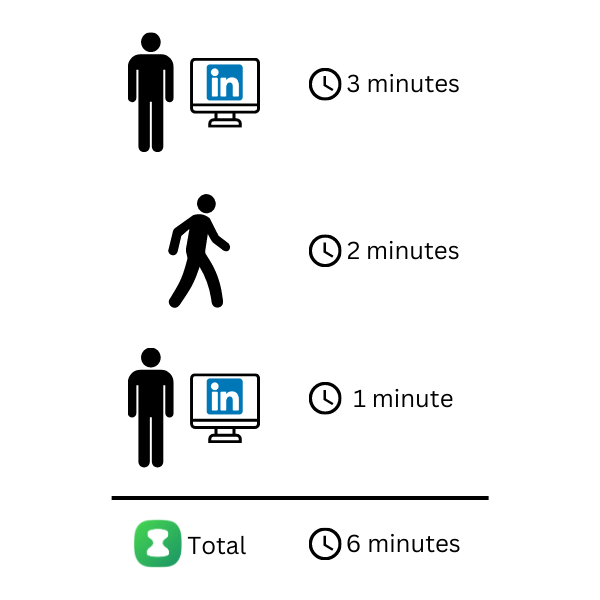
Clockk completely stops the timer at 10 minutes. Let’s use the LinkedIn example again: you use LinkedIn for 3 minutes, walk away for 11 minutes, and use LinkedIn for another minute, you now have 4 minutes of LinkedIn time.
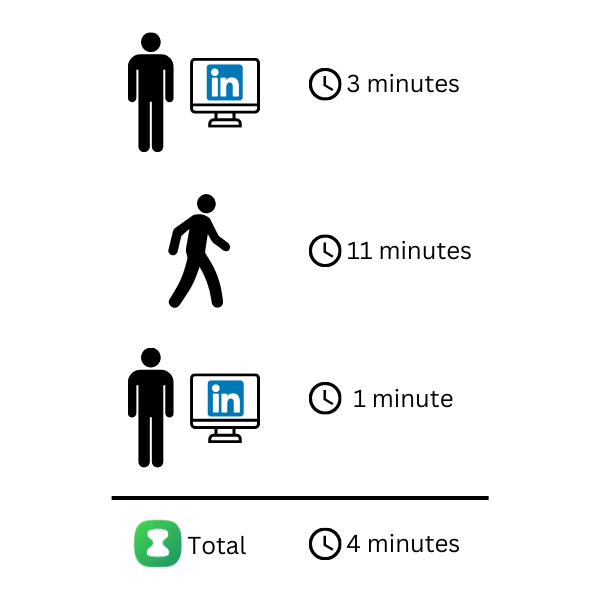
Clockk starts & stops the timer whenever you start & stop doing something. You use LinkedIn for 3 minutes. Then you switch to a Google Sheet and you spend the next 8 minutes there. Then you start working in Quickbooks for another 5 minutes. Clockk will report 3 minutes for LinkedIn, 8 for the Google Sheet, and 5 for Quickbooks.
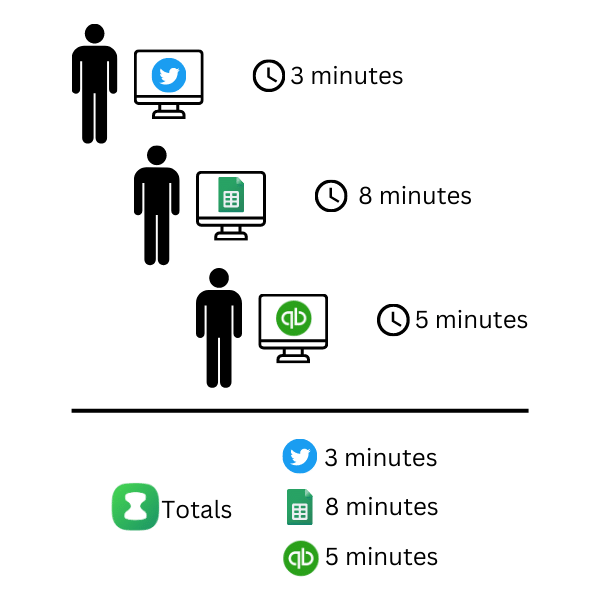
The tracker counts concurrent interactions separately. You are working on a Google Sheet for 28 minutes, but in the middle of it you engage in a hilarious 😂 LinkedIn thread, going back-and-forth for 12 minutes. Clockk will report the same time twice, as though you never stopped working on either.
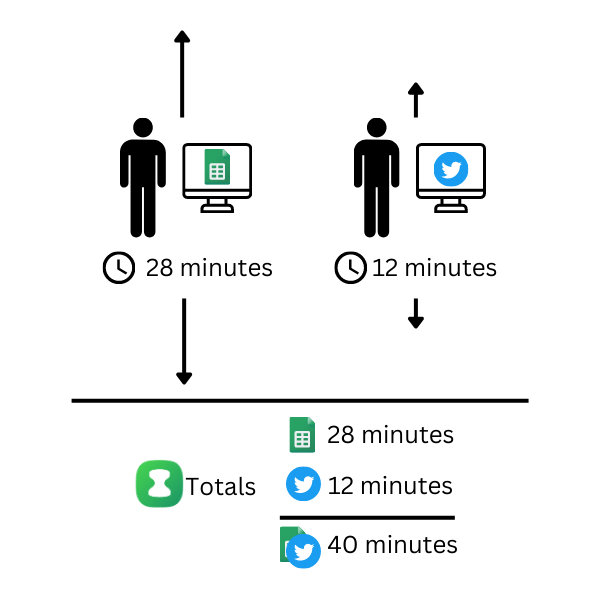
We call this “multi-attribution”, although you may call it “double billing”. You may be interested in our article about how multi-attribution works and what to do about it.
Clockk tracks projects, not apps
Clockk also has an unusual bias about what it tracks. The rule of thumb is that Clockk tracks whatever it can unambiguously identify as project work. What does that mean?
You’ll never see Chrome, Firefox, or any other browser listed on its own in Clockk. You could be using the browser for any client or project. Clockk is much more interested in the work you’re doing than the app you’re using.
Instead, Clockk looks at the website or web app you’re on and reports that.
But what we don’t track shouldn’t be a problem, because most people don’t spend an hour just reading email. This scenario is more likely:
- You check your email and you see that you’ve been assigned a task.
- You load up a Microsoft Excel document to work on that task.
- You go back to your email to read a bit more about the task.
- Now you do a Google search for a formula.
- Back to Excel for a few edits.
- A new email came in. You read it. Throw it in the trash.
- Back to Excel.
In this example, you kept interacting with Excel. You were never away from Excel for more than 10 minutes. The time you spent working on this Excel document, in spite of research and distractions, was tracked, and it will appear in Clockk.
That’s it!
It seems complicated, but the rules are actually really simple and predictable.
Clockk’s goal is to accurately reflect the work you did, so that your timesheets become easy and painless.