Automatic time tracking for UX designers
To all the UX designers out there, you know how challenging it can be to track how long you spend on client projects.
You spend your day jumping from project to project and lose track of time.
You spend time sorting through your emails, calendars, and to-do lists to figure out how much time you spent on each project.
You’re not confident that you are billing for all your time and let revenue slip through the cracks.
Learn how Clockk time tracking software helps UX designers track their time while embracing the way you work and.
“On average, I have about 9 different companies that I’m working on in a day”
Having to remember to start and stop a timer EVERY time you switch between projects is inefficient and inaccurate. It’s nearly impossible to capture all your hours accurately, which means you’re likely not billing for all the time you’ve worked.
Clockk is a game-changer for UX designers who thrive in a dynamic, multitasking work environment. With Clockk, there's no need to remember to start or stop timers, allowing you to embrace your natural workflow.
Clockk is an AI-powered time tracking app that runs in the background, automatically recording all your UX design work. Clockk allows you to seamlessly transition between different projects throughout the day, while still having a reliable record of your time spent on each one. Find the apps you used, websites you visited, your email, and calendar grouped by project/client in Clockk’s Activity view.
“Clockk is a brilliant piece of software. The interface is clean and simple. Being able to automatically track the time I spend on different projects for different clients is unbelievably helpful.” -Cory Devine
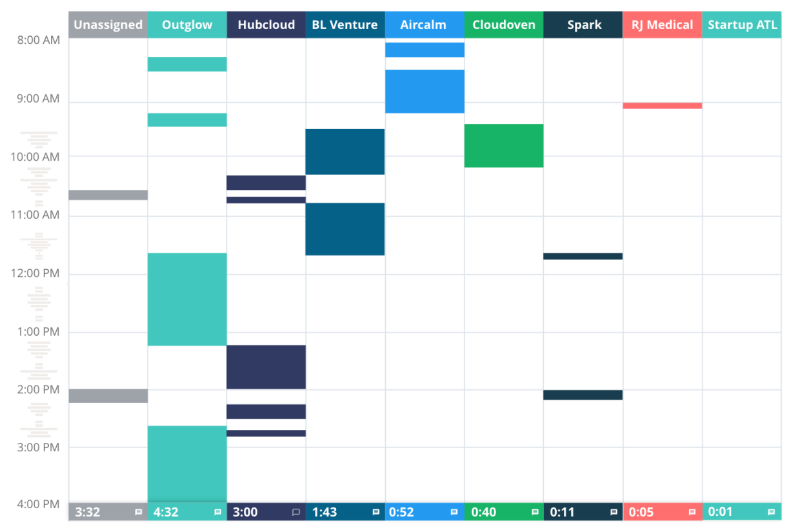
"The inability to track little fixes to multiple projects has led to lost billable time"
How much money have you lost from inaccurate time tracking? Time adds up fast and failing to log those 5-minute tasks here and there could mean you’re losing out on billable hours.
With Clockk, you can feel confident that you’re getting paid for every minute of your work. Increase your profitability by uncovering and billing for time you previously forgot.
Clockk has unique technology that can differentiate different projects within the same app. Let’s say you’re handling multiple projects in photoshop for different clients. Clockk will distinguish between each project and learn which project/client they get assigned to so you can capture all your hours for each client.
"I was leaking anywhere from $30 to $100 a day. You really underestimate how much time you're leaking until you use Clockk to track time." -Brian Jeffcock
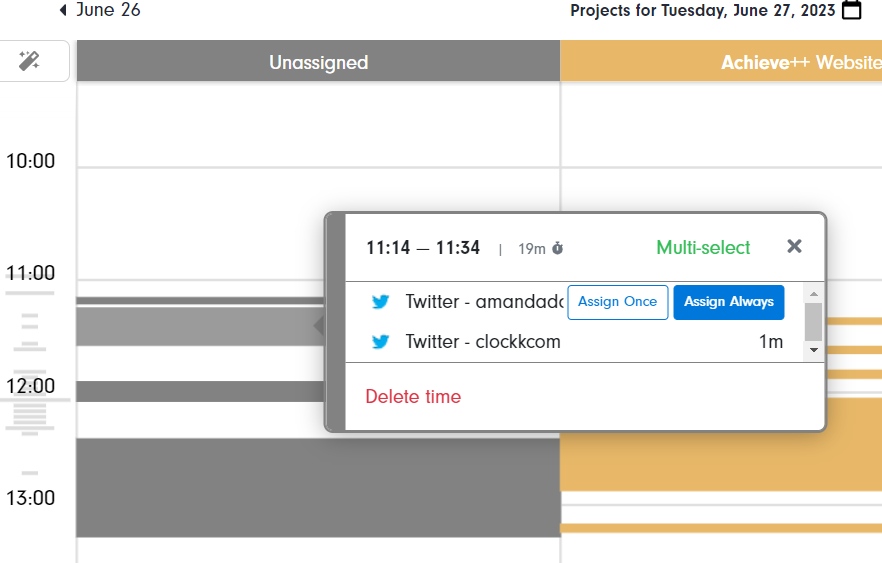
“Personally, I often find that tracking and capturing what you are working on takes longer and is a bigger hassle to do than doing the actual project work.”
The last thing you want to think about after a busy day is how long you spent on each project. Sorting through your emails, calendars, and to-do lists to figure out how much time you spent on each project is both time-consuming and stressful, not to mention prone to mistakes.
Clockk handles time tracking for you. Automatically assign work to projects with the Assign Always feature. If you Assign Always, Clockk will automatically assign that same task to the designated project in the future, simplifying your workflow even further.
"“Clockk takes away the guesswork of what you worked on today. Which app did you work on? Which website? Which page on the website? How many hours did you spend on a project? It could have been two, it could have been one.” -Felix Schulze"
“If you asked me how long it took me to design, I would have said it took me half the time it did.”
Have you lost revenue on a project because it ended up taking significantly more time than you initially estimated? When you don’t know how much time a job needs it’s hard to create accurate project proposals and make informed business decisions.
With Clockk, you’ll get a clear picture of where you are spending your time. Create accurate proposals for your clients, determine when its time to adjust your rates, and adjust your workflow to be more efficient. Find your total tracked time in the reports section, where you can filter and sort the data by day, client, or project to get the exact information you need.
“With Clockk, I not only create more accurate proposals, I have also raised my hourly rate because I know I'm more efficient. So if I'm going to do a design project quickly, I don't want to lose money doing them, so I had to raise my rate. And that's what having that knowledge of how much time things takes me. Clockk is the best time tracking app!“ -Cecily Kellogg
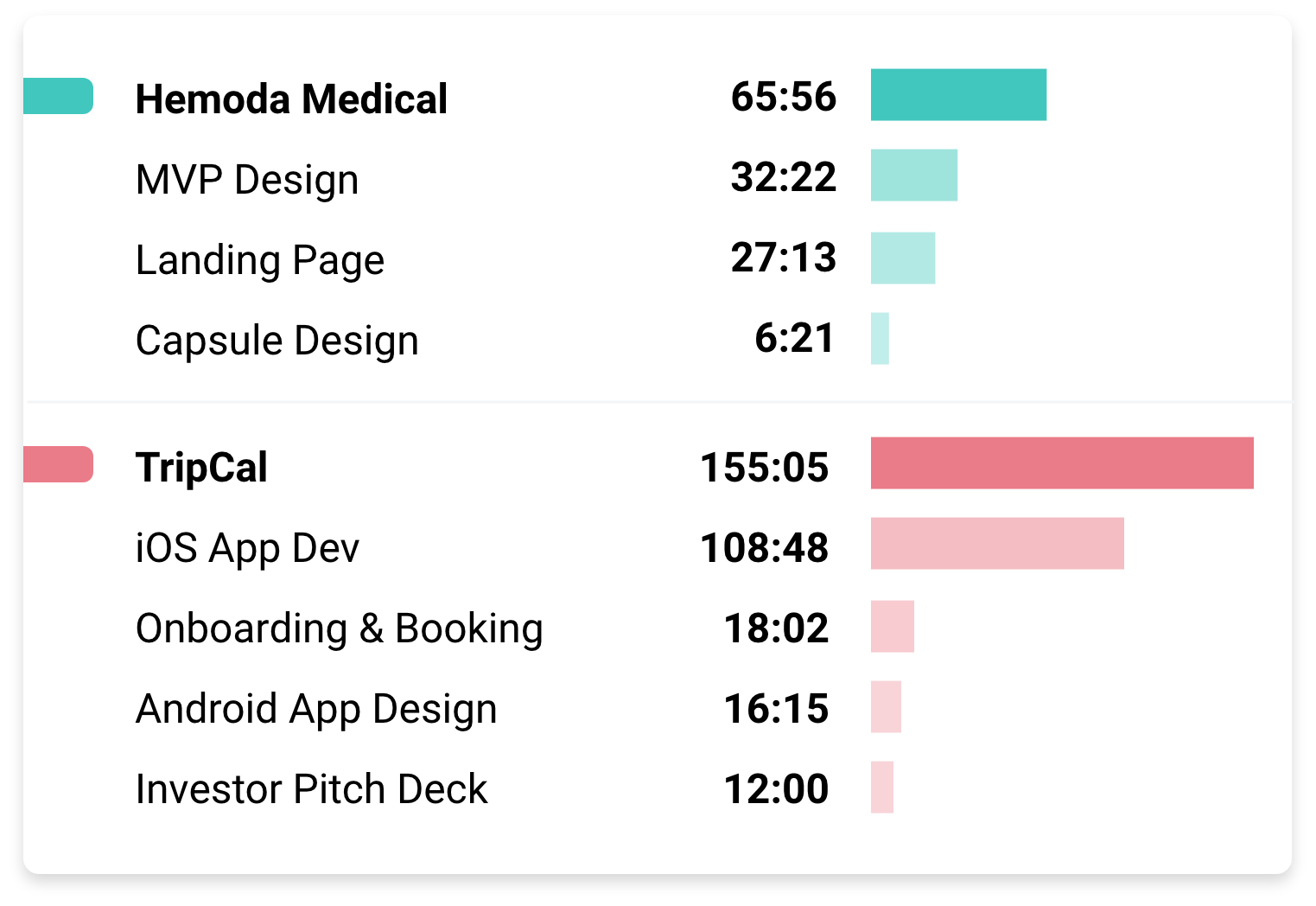
TRY CLOCKK FOR FREE
Clockk time tracking features
- Friendly interface
- Automatically track working hours
- Accurate billing
- Detailed reports of time entries
- Unlimited projects
- Track billable hours
- Track project time
- Better time management
- View design team members timesheets
- Free Plan
- Integrations with all your user experience design apps and project management tool
- Chrome extension
Why UX designers love Clockk
“As a designer that manages multiple clients at a time, Clockk automatically records the time spent on client projects.” -Richard Zimbalist
“I can focus on my creative process and getting work done and not spend time tracking hours in spreadsheets! Very efficient time tracking” -Marcel Whelan
“Before I used Clockk I used My Google calendar as my time tracker, and I had to basically every now and again go back and go, Okay, what happened this day? What did I work on here? Then I just had this beautiful tapestry that happened on my Google calendar. Now the beautiful tapestry happens on Clockk. Except I didn't sit there and do the thing, it happens automatically, which is fantastic.” -Jane Bekker
“I have really enjoyed not having to think about how much time I am spending on things. Clockk accurately tracks my design projects.” -Gill Wilson
“I did Toggl Track, I did Harvest, I did my phone start stop. I tried every time tracking solution you can think of. And undoubtedly, I was always great about pressing the start, but just terrible at pressing stop. I would go to look at my time later on and apparently, I'd work with somebody for four hours that day when it was only four minutes. But yeah, I tried them all and I hated them with a passion until Clockk came around. Great time tracking tool!” -Richard Zimbalist
“Clockk allows me to pull a timesheet easily and invoice clients accurately. Clockk is the best time tracking app and doesn't have a steep learning curve!” -Cyann Huang
“Clockk literally paid for itself in the first month that I purchased it because of all the extra work time I was able to bill for clients when I wasn't realizing I was spending three minutes here and four minutes there. That stuff adds up. Each month is different for me but I would have to estimate that I'm billing probably 25 % to 50 % more per month than I typically would have otherwise.” -Richard Zimbalist
“The automatic time tracking tool is awesome, I move between many different projects throughout the day and not having to clock in and out is great. Clockk is one of the best time tracking apps!” -Beth Schendel
“The next time I quote, I have a memory of what were the actual hours I spent on that project, and I can be more accurate in estimating going forward, which is a hugely beneficial thing to know. Awesome app to track time.” -Jane Bekker
“I think that Clockk is phenomenal because I love the AI component of it and the time allocation and time analysis. It has helped my work efficiency and improved my productivity.” -Richard Zimbalist
“Clockk is a brilliant piece of software. The interface is clean and simple. Being able to automatically track the time I spend on different websites for different clients is unbelievably helpful. Best time tracking system with lots of key features that simplifies my design process.” -Cory Devine
“Now I am free to switch between client projects when required, confidently in the knowledge that Clockk will have me covered. I have tried many time tracking solutions and Clockk has truly made time tracking effortless and has helped with my work efficiency, allowing me to focus on what matters most - deliver quality work for our clients.” -Richard Harvey
"I could end up working on several different client accounts within an hour. Clockk keeps tabs on what I do and is smart enough to identify what files, URLs, and slack channels belong to each client. Hands down one of the best time tracking tools I've tried" -Marcel Whelan
TRY CLOCKK FOR FREE
- Clockk is not an employee monitoring tool. Everything tracked is private for your eyes only.
Ready to save time and find unbilled hours? Get Started