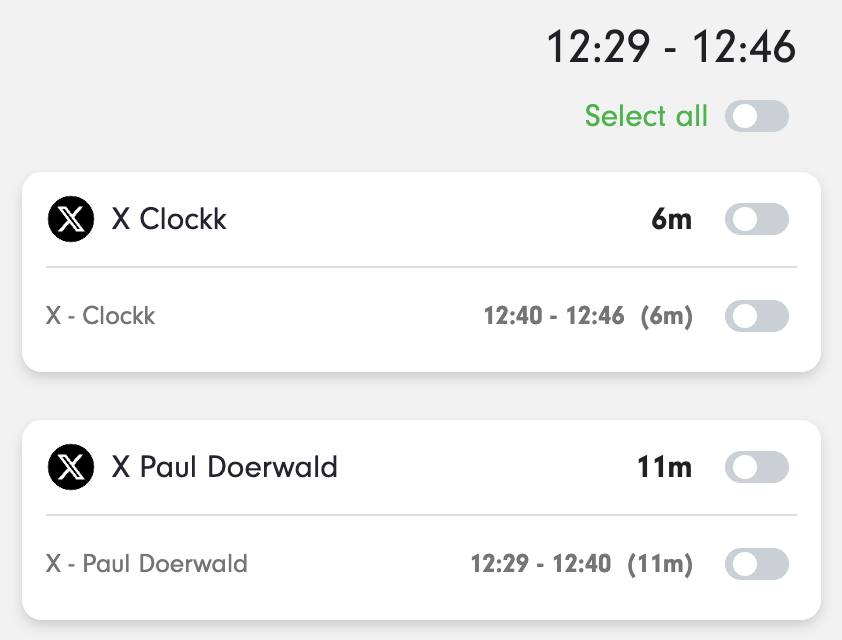These are the Frequently Asked Questions about what Clockk is and who it’s for. If you want to learn more about life with Clockk, check out our Help pages where you can read and watch videos all about how to set up, use, understand, and get the most out of Clockk.
Tracking
Complicated.
Short answer: No. At least not yet.
Long answers:
iPhone — No, and probably never. Apple doesn’t allow third parties to access an iPhone’s call history.
Android — Not yet, but eventually. When we develop our mobile app, we’ll be sure to include call history.
VOIP — Not yet, but theoretically yes. It will depend on the VOIP vendor and their software API. If this is a need you have, let’s talk.
We’re afraid not.
We’re trying to make time tracking better, not worse. We don’t believe in attaching time directly to tickets. Read our time tracking manifesto for more detail.
No. Clockk is not employee monitoring software.
You can not see any data that Clockk has tracked, even if you own the computer they’re using. Employees have the ability to opt in to Clockk, and can turn off tracking at any point in time.
You can see their submitted timesheets, just like any other time tracking software.
You can read more in our blog post on the topic.
The Clockk browser extension, which you installed in Chrome, Firefox, Safari or Edge, sends Clockk:
- URL
- page title
- date & time you accessed the page
- In certain web apps (see our supported list), Clockk uses content on the page, such as your logged-in Twitter user, to disambiguate which project you’re working on
- For Chrome users, Clockk also submits an identifier that distinguishes which Chrome profile you’re using
All processing takes place in your browser; no page contents, other than the project-disambiguating portions, are ever sent to Clockk.
We track and store as little as possible while still making your timesheets a pleasure to work on.
Yes!
Clockk’s Desktop app has native support for Google and Outlook (Office 365) calendars. Clockk also supports any calendar that has a public .ics feed.
When Clockk imports your calendar, it shows your events for each day, so you can assign them to the right project. A really neat side effect of adding your calendar is that the Activity view can often show you contextually if a meeting started late, ended early, or ran over-time, so you can capture more billable hours.
You can read instructions for how to add your calendar to Clockk.
Yes! Several of our customers have done this, and have learned a lot about themselves!
Create a Client & Project such as “«your company name» Time Wasters”. Then use the Web Activity view to assign your personal time wasters to this project:
- Go to the Manage assigns page
- Click
+ Assign URL to project - Follow the instructions, adding a Time Wasters project as needed.
From this point forward, any time you spend on what you consider time-waster sites will be tracked.
You don’t have to record this time in your timesheets. Just clear it out every day before you save. Or, go ahead and record the time. It’s entirely up to you what you do with this information.
Why don’t we do this automatically? One person’s time waster (e.g. YouTube, Reddit) is another person’s productive day (a social media marketer maintaining their client’s profile, or a graphic designer learning how to use their tools).
Yes, but with some caveats.
If you’ve installed the Clockk Desktop app, it can tell when you’re on a call.
However, if you do other work while you’re on the call, or you share your screen, Clockk will track the other apps, rather than the call. This is because the call window is no longer the “active” window.
Unfortunately, Zoom, Teams and WebEx only show “Zoom Meeting” or “Teams meeting” in their Window title, so Clockk is unable to tell one call apart from another. You should use the Clockk Desktop app to add your calendar into Clockk so you can see if you had any scheduled meetings during those video calls. That will help you remember where to assign your work.
There are lots of ways to keep your personal browsing private. We encourage all of the following:
- Use one browser (e.g. Safari) for personal and one (e.g. Chrome) for work.
- Use Chrome Incognito or Safari Private Browsing windows.
- Use multiple Chrome profiles, and save one (or more) for non-tracked browsing.
One thing you can do, which we don’t recommend, is to turn Clockk’s browsing on or off at the switch.
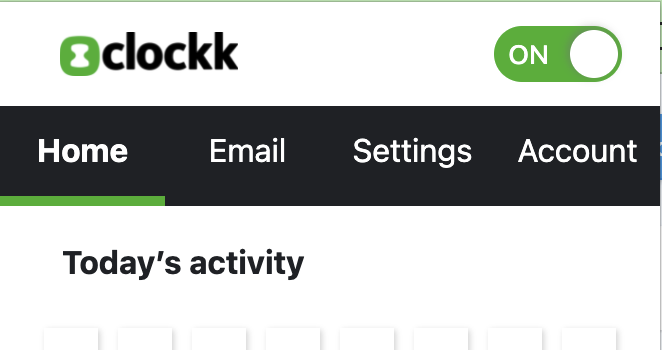
- It’s hard to remember to re-start Clockk’s tracking.
- When you turn the switch off or on, you’re only turning that profile’s/browser’s/computer’s desktop tracker on or off. All the others stay on.
The best approach is to use a different browser or profile for personal (non-tracked) browsing.
If you do use a tracked browser, don’t worry about it, because no one will ever see your tracked data except for you.
The Clockk Desktop app connects to your mail server (Gmail, Microsoft Outlook/Exchange, or an IMAP server) on your behalf. It notifies the Clockk server whenever a draft email is updated. This is how Clockk tracks the time you spend writing email.
From a security perspective: The Clockk Desktop app, which connects to your mail server, runs on your computer. This means that we, the administrators that run the Clockk server, never have any access to your email account. The Clockk Desktop app reads your email, and sends the date/time, to, from, cc, and subject lines to Clockk. The message body and any attachments are completely and forever unknown to us.
It is easy to add time to your Clockk Activity view. Watch the Introduction to the Activity view or read more on our Help pages.
The Clockk desktop app, which you installed on your macOS or Windows computer, tracks:
- Active window — e.g. the Adobe Photoshop document you have open. Clockk stores the app, document name, and date/time. We do not take a screen shot of your computer.
- To, from, cc, subject, date/time of any draft emails you’re writing. Clockk never even looks at the email body or its attachments.
- Your calendar entries for the day.
Each of these is completely configurable. If you don’t want Clockk tracking your email, just don’t set it up.
Clockk never takes screen shots. Clockk never shares tracked data with anyone else.
Features
With magic! 🎩
Clockk watches your active window and the web sites you visit. Along with some clever machine learning and pattern matching, Clockk accurately tracks your work, even as you jump between projects.
If you want more detail, you can read the deep dive on how Clockk’s tracking works.
Yes! Although not in the way you might expect.
Some people use tools like Rize or RescueTime to help them see when and how productive they are. By default, these tools group time into “productive” and “unproductive” buckets.
Clockk focuses on your project work. “Productive” and “unproductive” are not very helpful categorizations when you’re billing your day:
- Sometimes emails are wasted time, and sometimes emails are extremely valuable.
- For bookkeepers and accountants, dealing with receipts and bookkeeping software is extremely productive. For a freelancer, it’s a necessary evil.
- Slack can be a terrible distraction, but it’s also where you discuss what you’re working on with your colleagues. Slack can be a more productive alternative to a meeting.
- For a social media manager, a day spent on LinkedIn is a successful day. For everyone else, GET BACK TO WORK! 😂
With Clockk, you focus on grouping your work by project. Then you can look back at your day: were you jumping between projects a lot, or did you have a long chunk of focused time on one or two projects.
Efficiency/productivity tracking is a side benefit of how Clockk works. You can tell you’ve had an efficient, productive day if you’ve spent a lot of your time on meaningful work.
These are some projects you might want to set up, in addition to your actual work projects:
- Internal Administration — Depends what you consider admin work. Maybe HR files, or bookkeeping, or dealing with the legal team?
- Internal Time wasters — YouTube, Reddit, Facebook, LinkedIn, X, etc. Any tool where you spend your time when you’re not moving your project work forward.
Clockk won’t tell you that you had a productive day, but when you look at the activity view, it will be pretty obvious if you were productive or not.
Clockk is for anyone who works in professional services where your time is being billed to clients.
This includes all kinds of agencies, architects, engineers, bookkeepers, accountants, lawyers, etc. freelancers and consultancies alike. So long as you do the majority of your productive work on your computer, you can benefit from Clockk.
The only third-party tool Clockk currently integrates with is FreshBooks.
In the coming months, we’ll be adding support for QuickBooks and Clio.
Adding more integrations is on our roadmap, but for now we’re focusing on making our tracker the best it can be.
Setup
The Clockk browser extension uses its permissions for good 😇, not evil 👿.
The browser extension allows you to use Clockk to see what websites and web apps you used during the day. It makes your timesheets more accurate.
The extension sends the following information to Clockk:
- URL
- Page title
- Date & time of the request
- In some cases, content from the page that disambiguates which project you’re working on. e.g. the Twitter user you’re logged in as, or the project name selected in a drop-down. We only do this when the URL and page title are not enough to uniquely identify the project. You can see which sites are affected on our list of supported web apps.
- For Chrome users, we also include an identifier for which Chrome profile you’re logged in as. This allows you to use different Chrome profiles for different clients.
All processing is done in your browser — full page contents, login credentials, etc., are never sent to Clockk. We collect and store as little data as possible.
We recommend you install both trackers.
The Clockk Desktop app tracks your currently active window, the emails you write, and your calendar entries for the day. The Desktop app deliberately ignores any browser activity, because:
The Clockk Browser extension tracks the web apps you use and websites you visit throughout your workday.
Our competitors use a single tracker, whereas Clockk uses two. Separating the Browser extension from the Desktop app a) helps ensure your privacy and b) lets Clockk track the web apps you use as first-class citizens.
If you’re going to install just one, we recommend installing the Browser extension. This is particularly true for people (e.g. marketers) who have heavily browser-based workflows.
But if you do install just one, understand that you’ll be missing a lot of valuable data from your day.
Mobile
iOS and Android both prevent apps from accessing the phone’s call logs. That means that unless Apple and Google change their policies, Clockk will never be able to access your call history. We are planning to add a mobile app in the future so you can enter your timesheets and access reports on the go, but to be honest, it’s still a long way away. Surprisingly few people ask us for a mobile app.
Using Clockk
If you’re looking for help on how to use Clockk (or you’re kicking the tires and want to see more about how Clockk works and what it looks like), head over to our help pages.