Google Calendar .ics feed
NOTE: These are instructions to set up Google Calendar in the Clockk Desktop app using the .ics feed option. This is probably NOT what you want. Try this first: Open the Clockk Desktop app and then click Sign in with Google.
Log in to calendar.google.com in your browser.
On the left side, find the calendar you want to access in Clockk. When you mouse over the calendar, 3 dots will appear to the right. Click those.
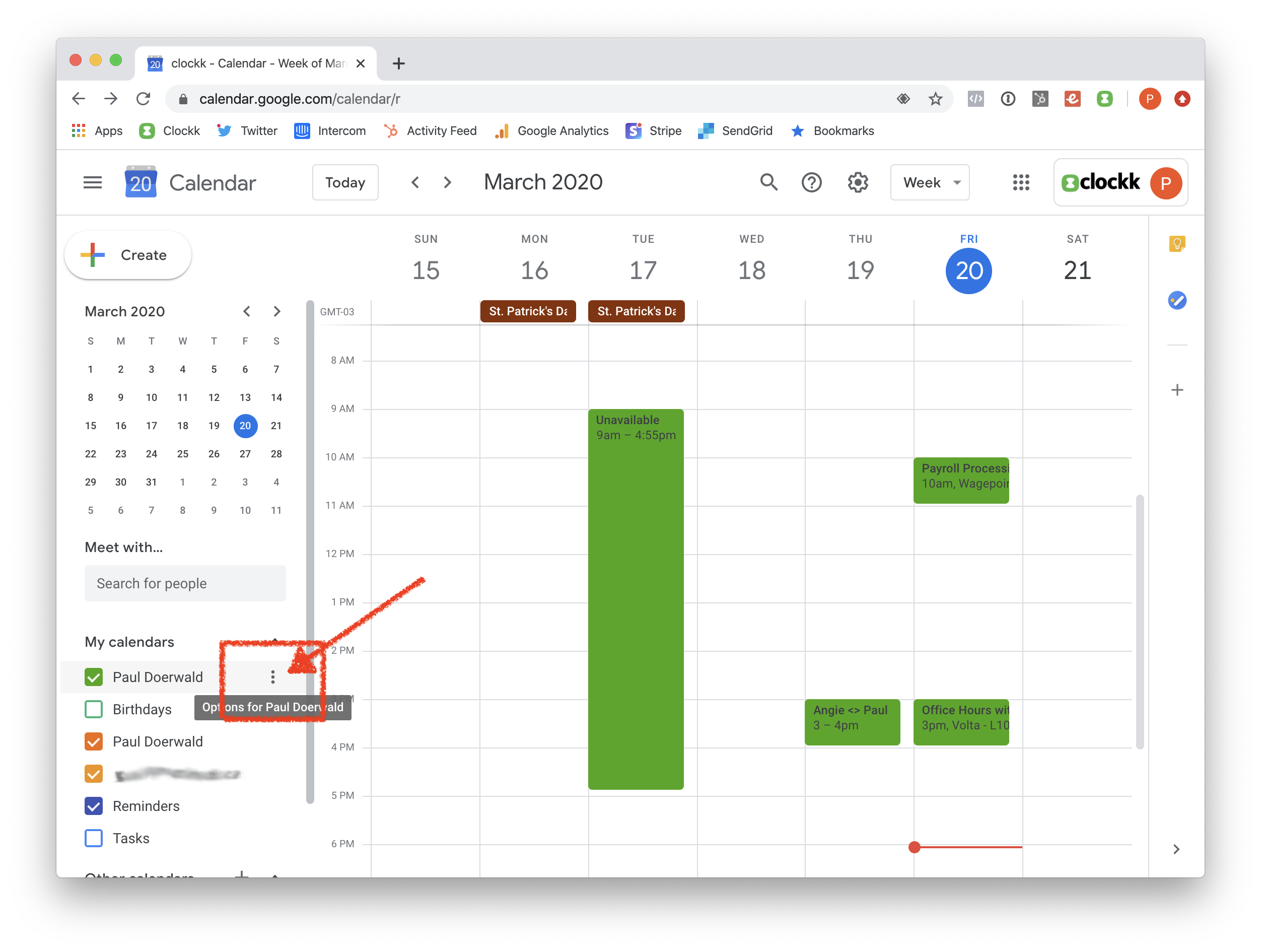
Choose “Settings and Sharing”.
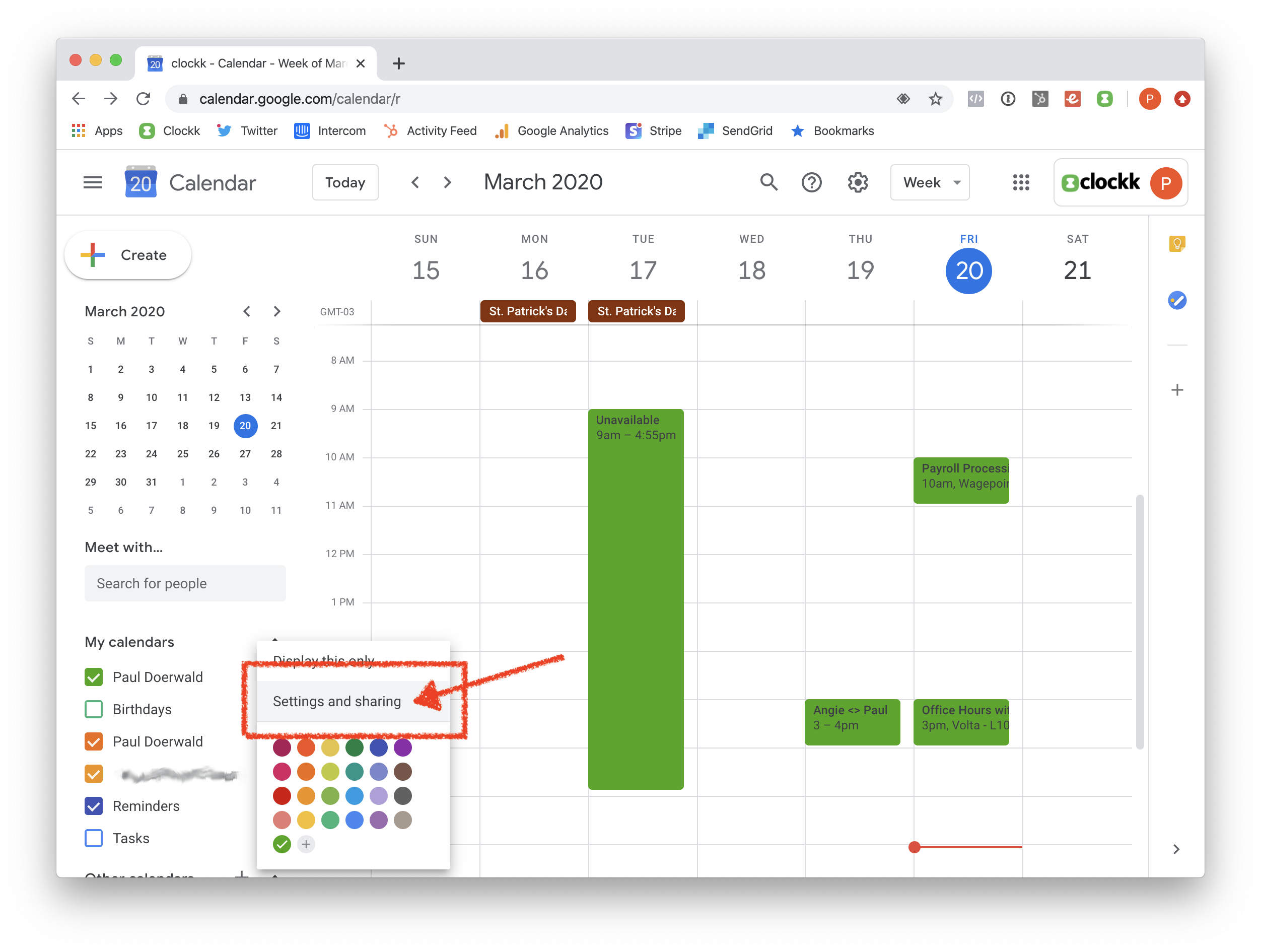
Scroll ALL the way down to “Secret address in iCal format”. Highlight the link, and copy it.

Switch to the Clockk Desktop app and navigate to the Calendar section. Click “+ Add new calendar”.
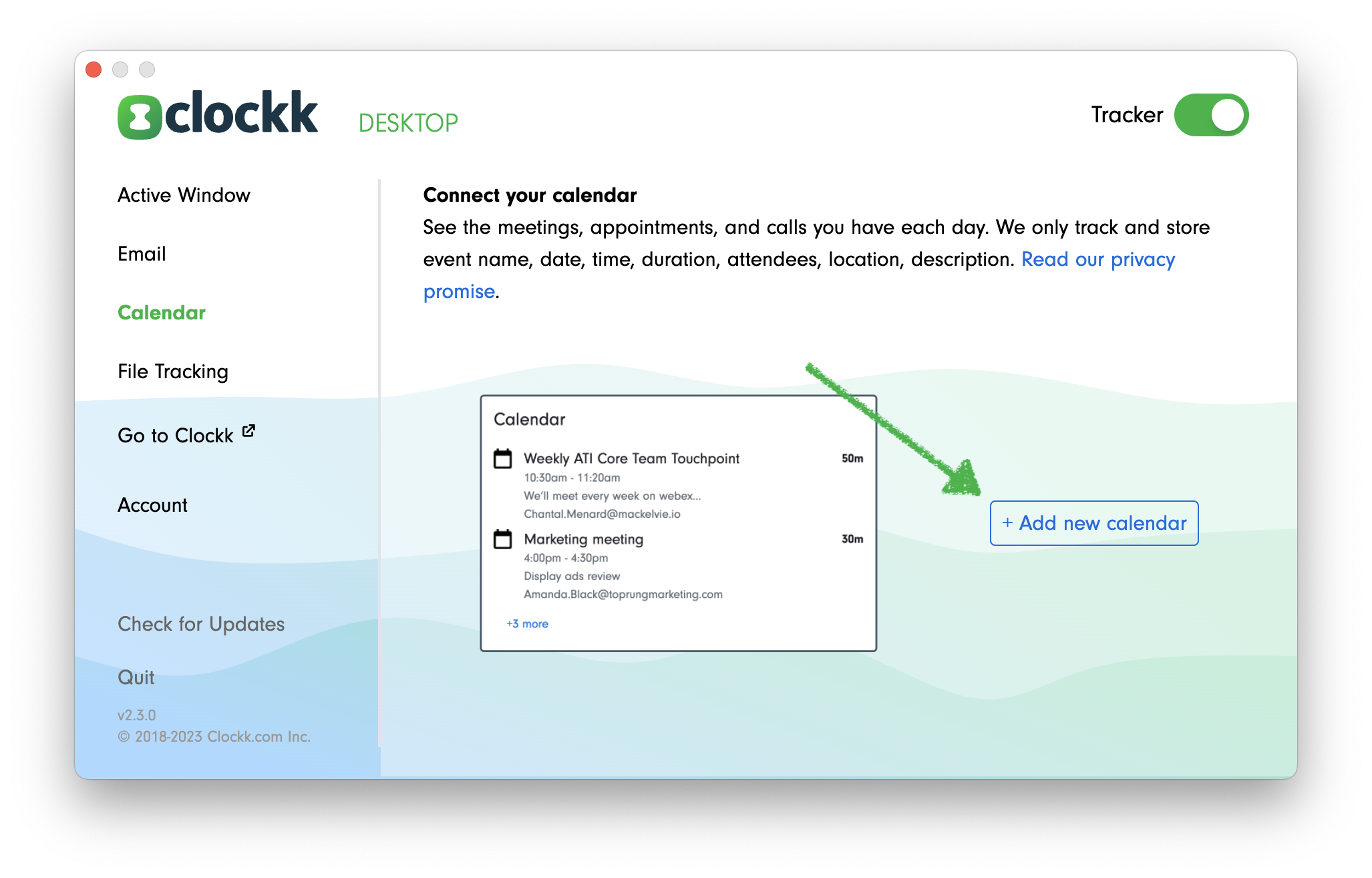
Paste the link into the “ICS url” field in the Clockk Desktop app.
Name your calendar after the email address associated with this calendar.
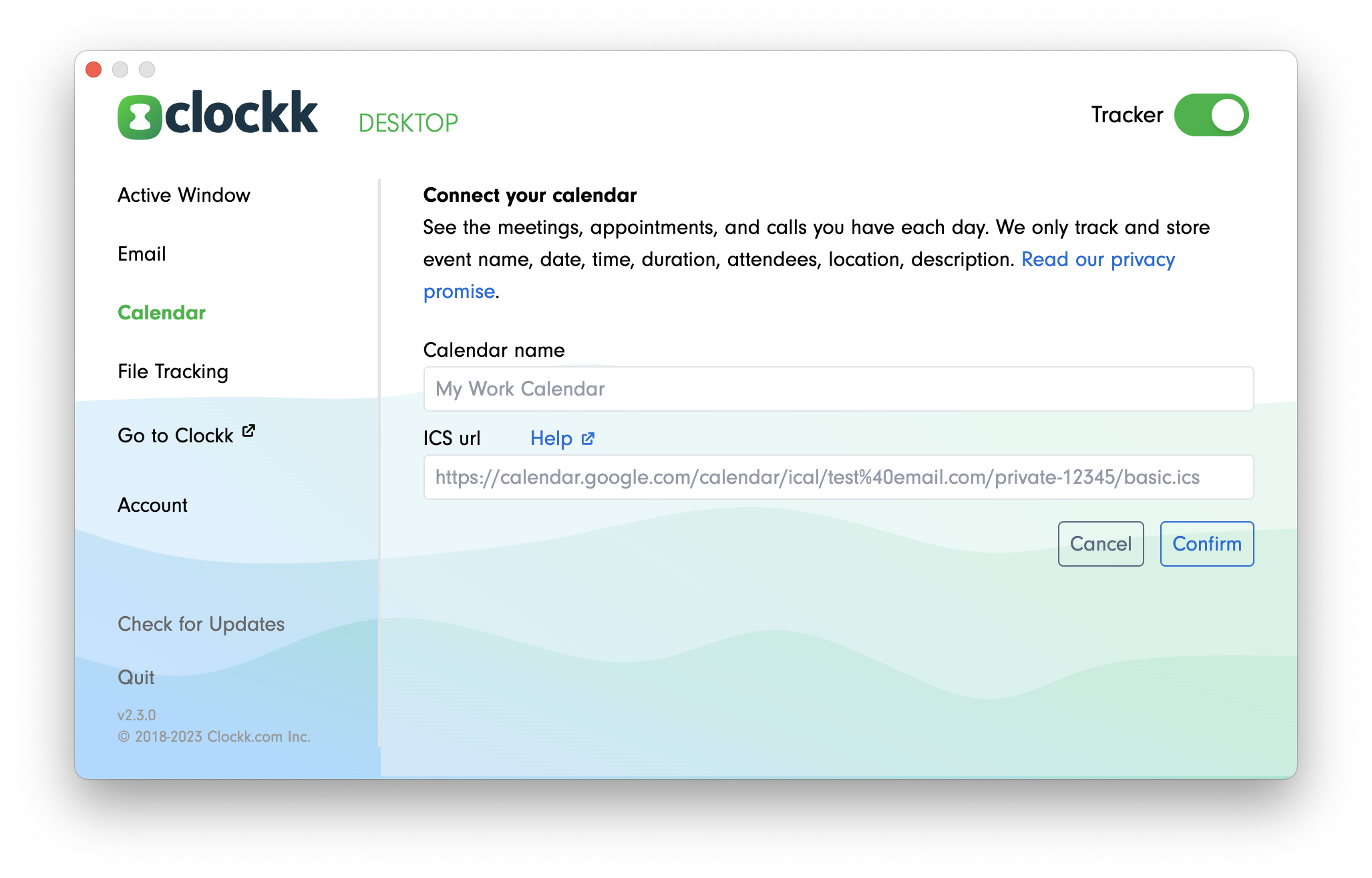
Don’t see the “Secret address in iCal format”?
If the Secret address in iCal format is missing in your calendar settings it will be because your G Suite Admin needs to enable this option (it is, by default, disabled).
- Go to the G Suite Admin Dashboard and log in
- Click Apps
- Click G Suite
- Click Calendar
- Click Sharing Settings
- Go to External sharing options for primary calendars and select “Share all information, but outsiders cannot change calendars”