macOS Calendar .ics feed
Open the macOS Calendar app.
On the left side, find the calendar you want to access in Clockk. If you don’t see a list of calendars, click the “Calendars” button in the top left-hand corner.
Click on the wifi-on-its-side icon. You'll see a panel appear with sharing options.
Click the checkbox next to “Public Calendar”. Thanks to a bug in macOS Calendar at the time of this writing, nothing will change. Click “Done”, and then click the wifi-on-its-side icon again.
Now the share URL will appear. Triple-click the webcal:// URL, and then choose Edit > Copy.
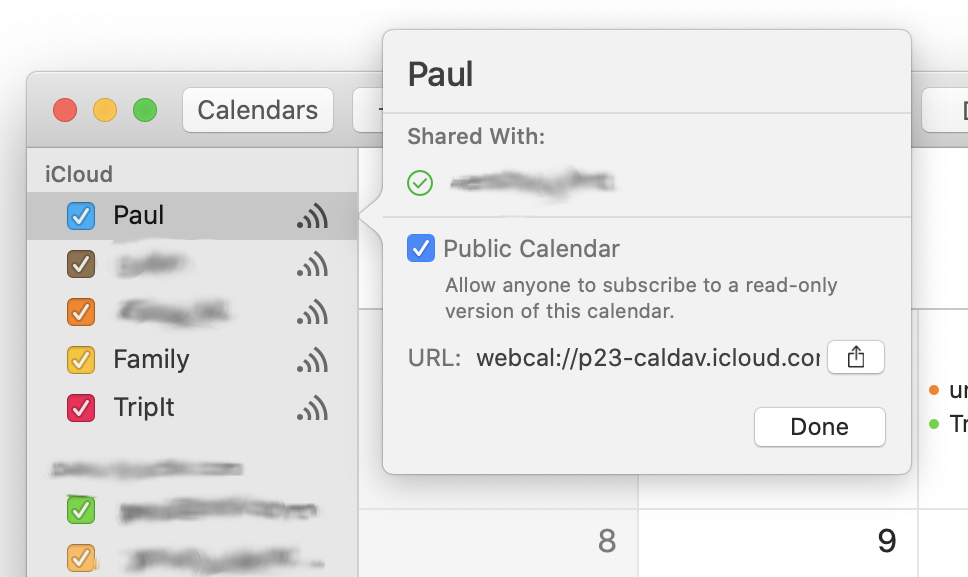
Switch to the Clockk Desktop app and navigate to the Calendar section. Click “+ Add new calendar”.
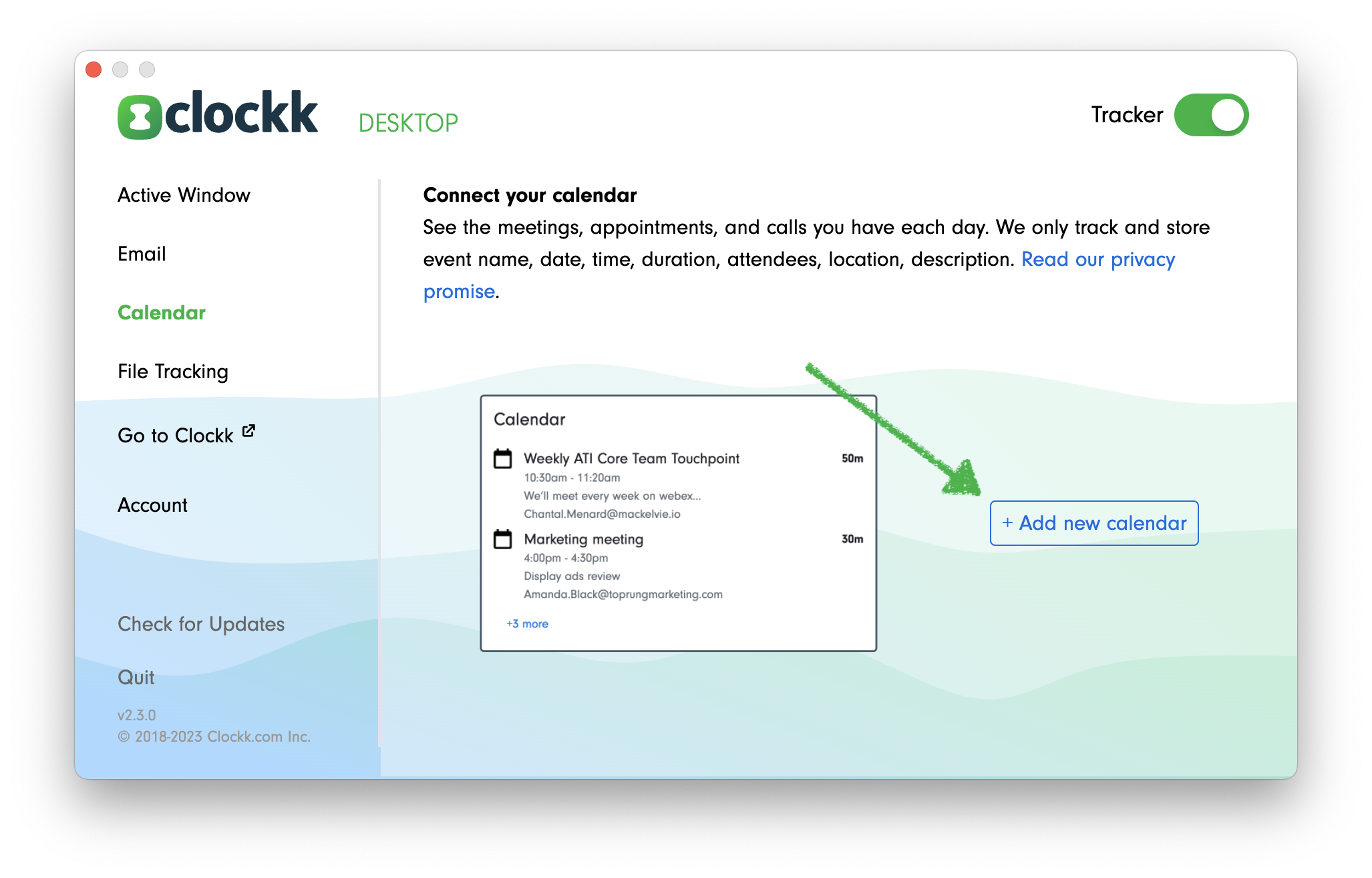
Paste the webcal:// link into the “ICS url” field in Clockk.
Name your calendar after the email address associated with this calendar.
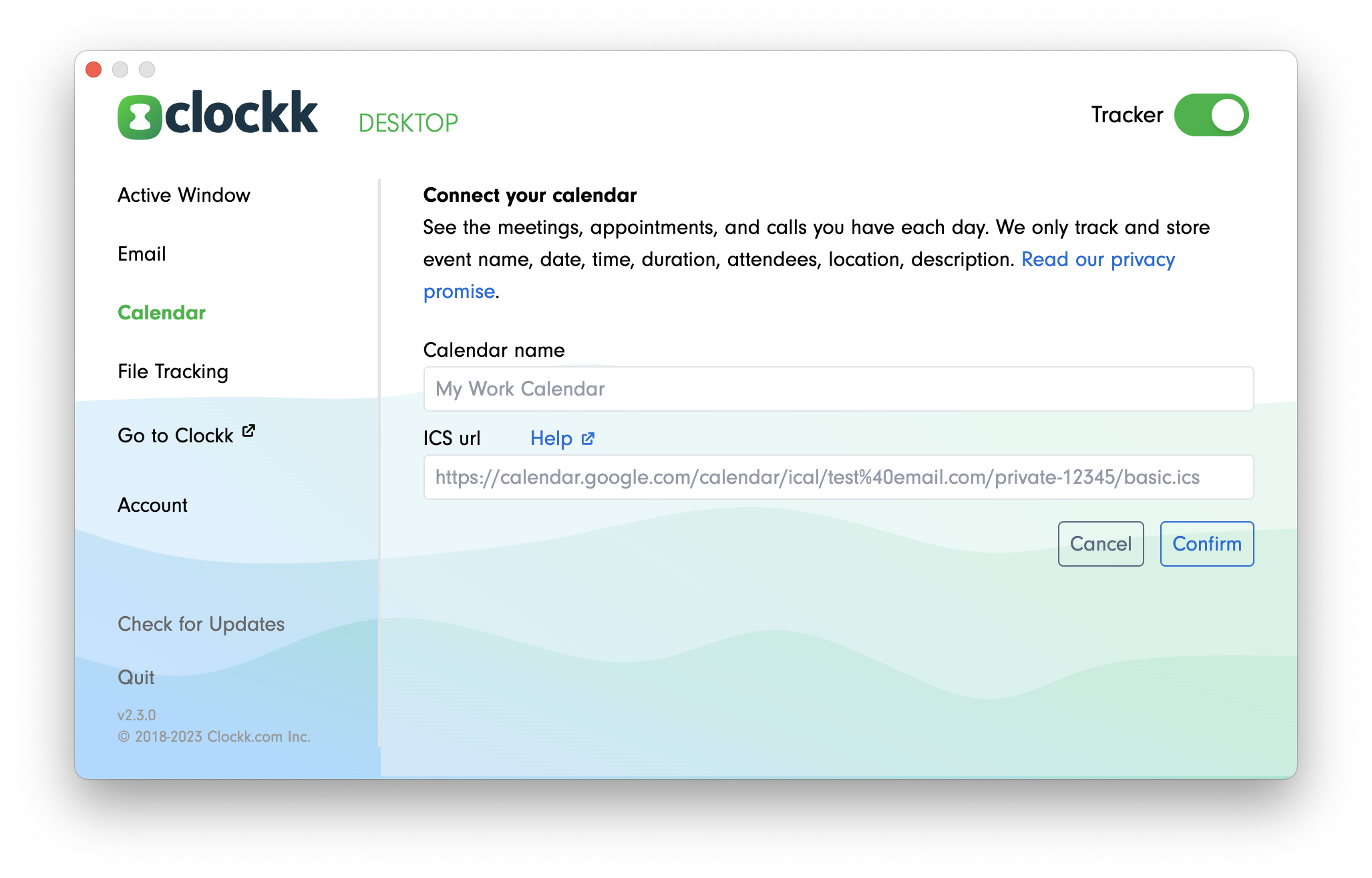
Watch a video of the process: