Chrome extension
On the tracking page, click “Install Chrome Extension” to view the Clockk browser extension in the Chrome web store. The Chrome web store will open in a new tab.
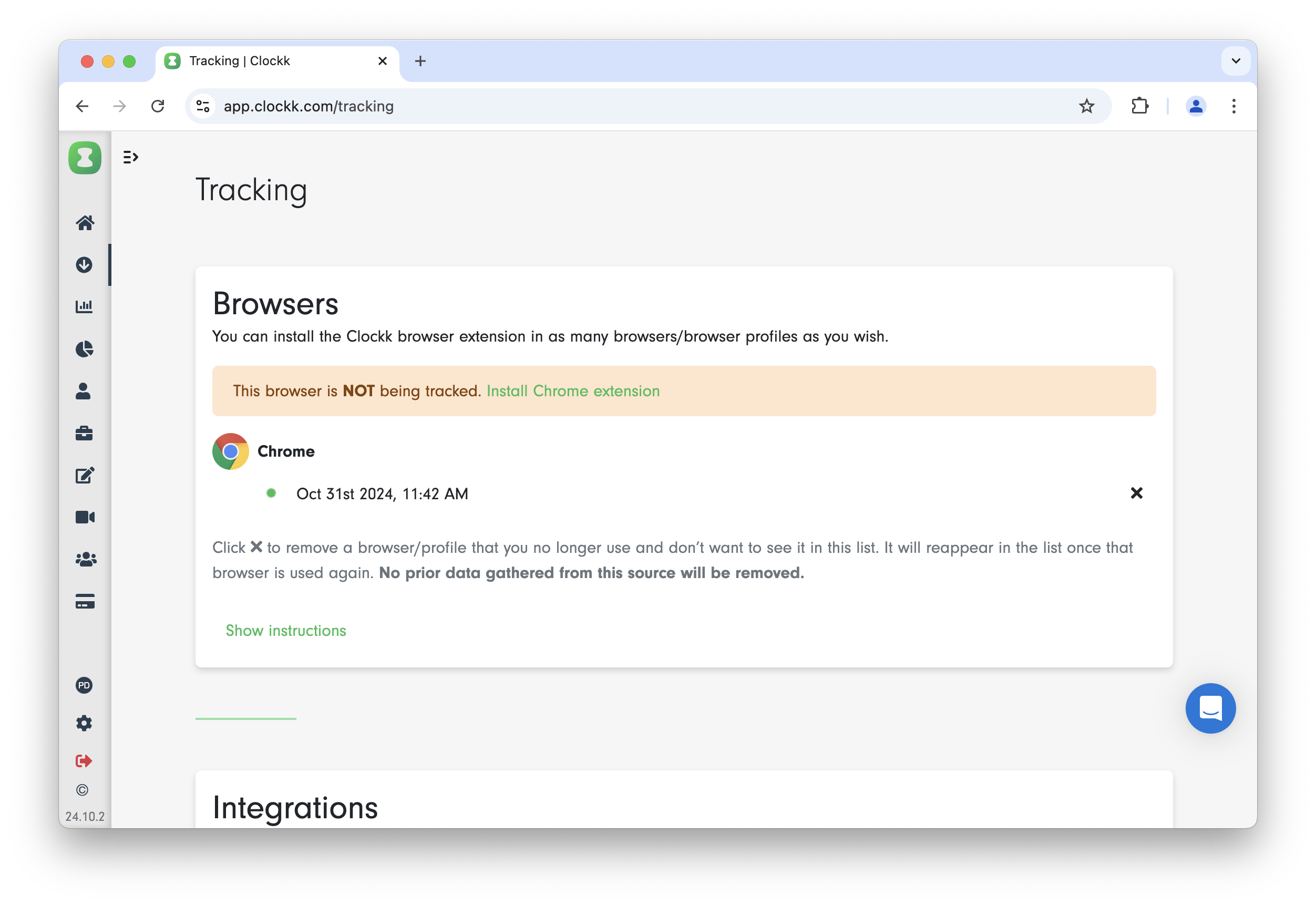
Click the “Add to Chrome” button:
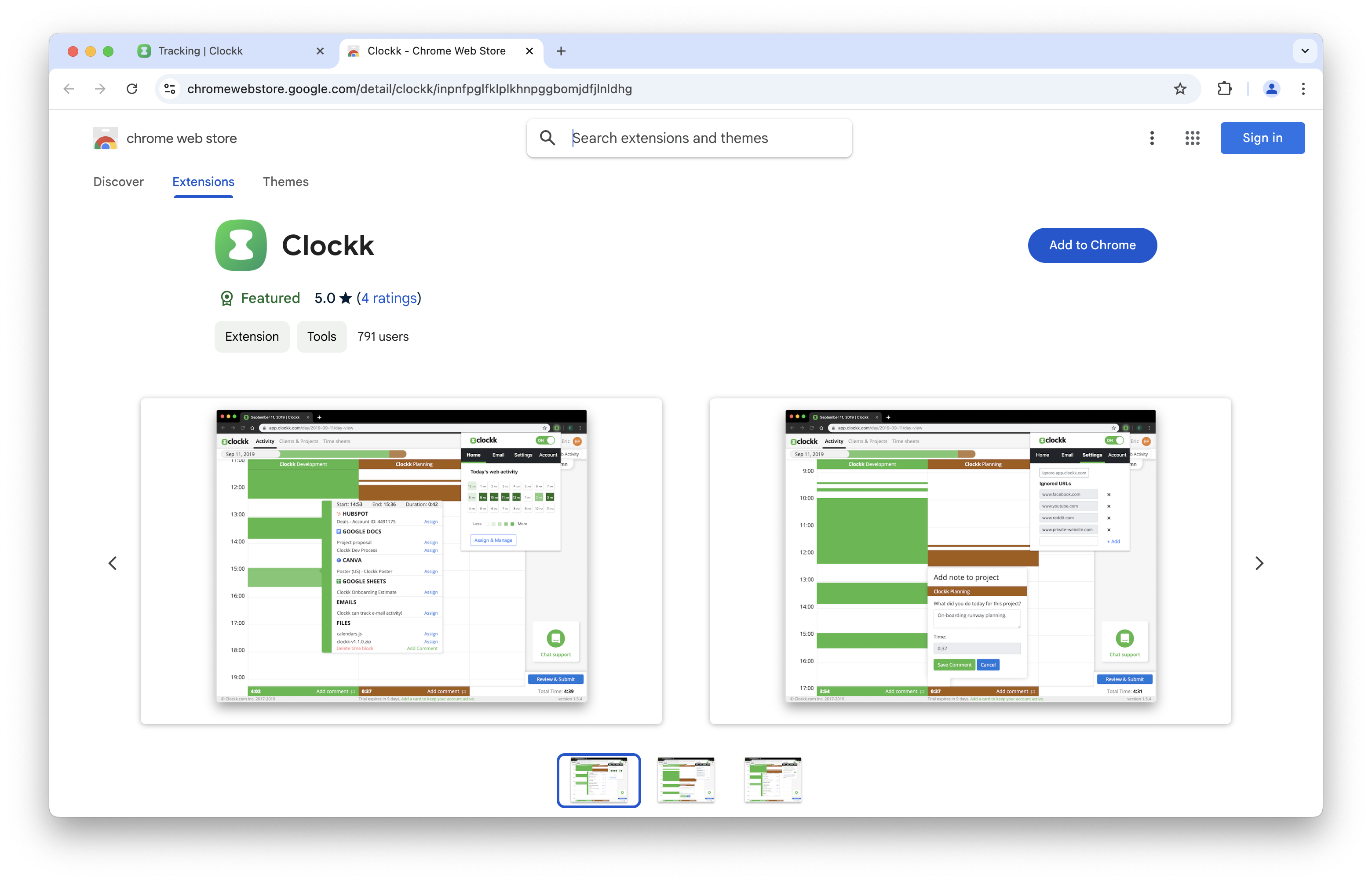
Chrome will ask you to confirm that you’re okay with the permissions Clockk needs. We promise to use our permissions for good, not evil 😆. Read more at Our privacy promise. Click “Add extension”.
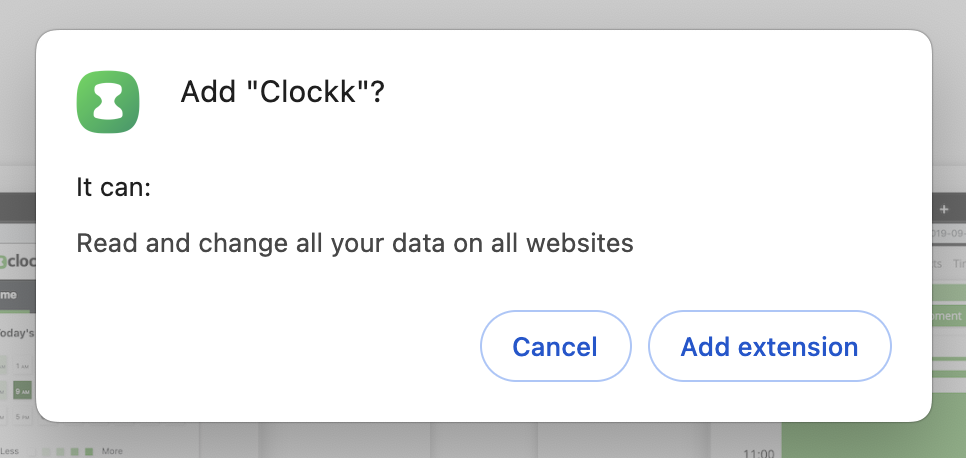
You’ll see a notification that the Clockk Browser extension has been successfully installed in Chrome.
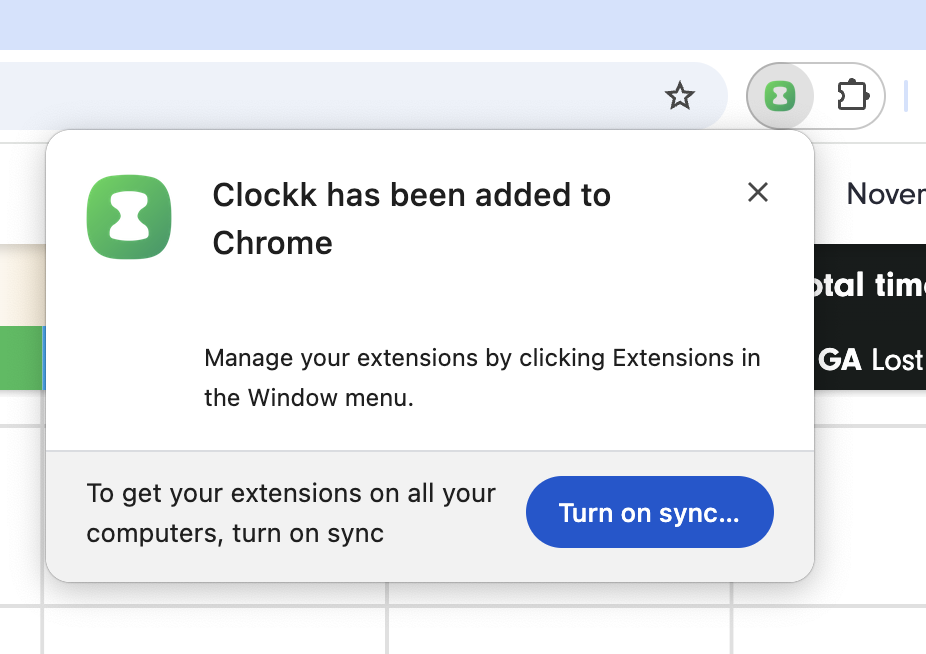
Optionally, pin the Clockk extension in your browser for easy access.
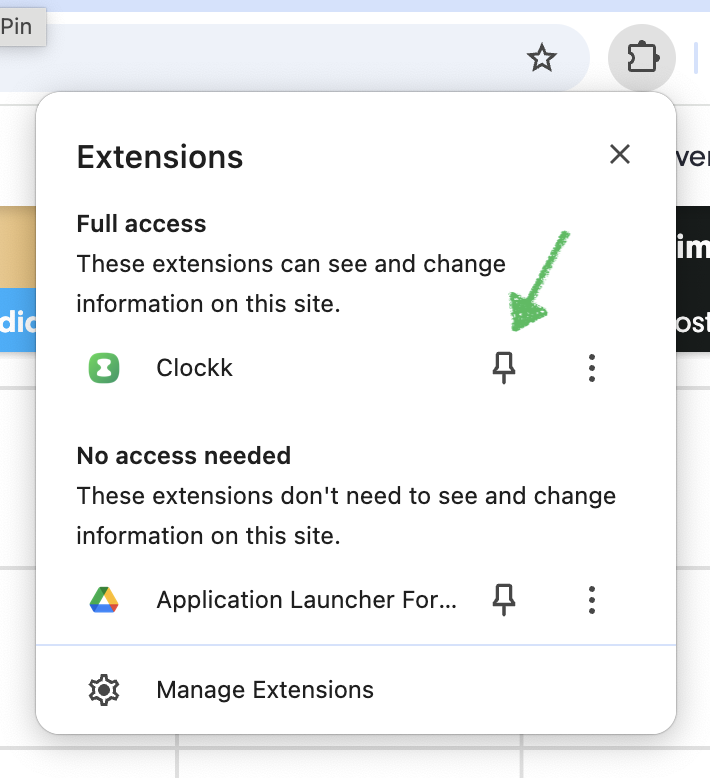
Click on the browser extension icon to confirm that you’re logged in (which should happen automatically).
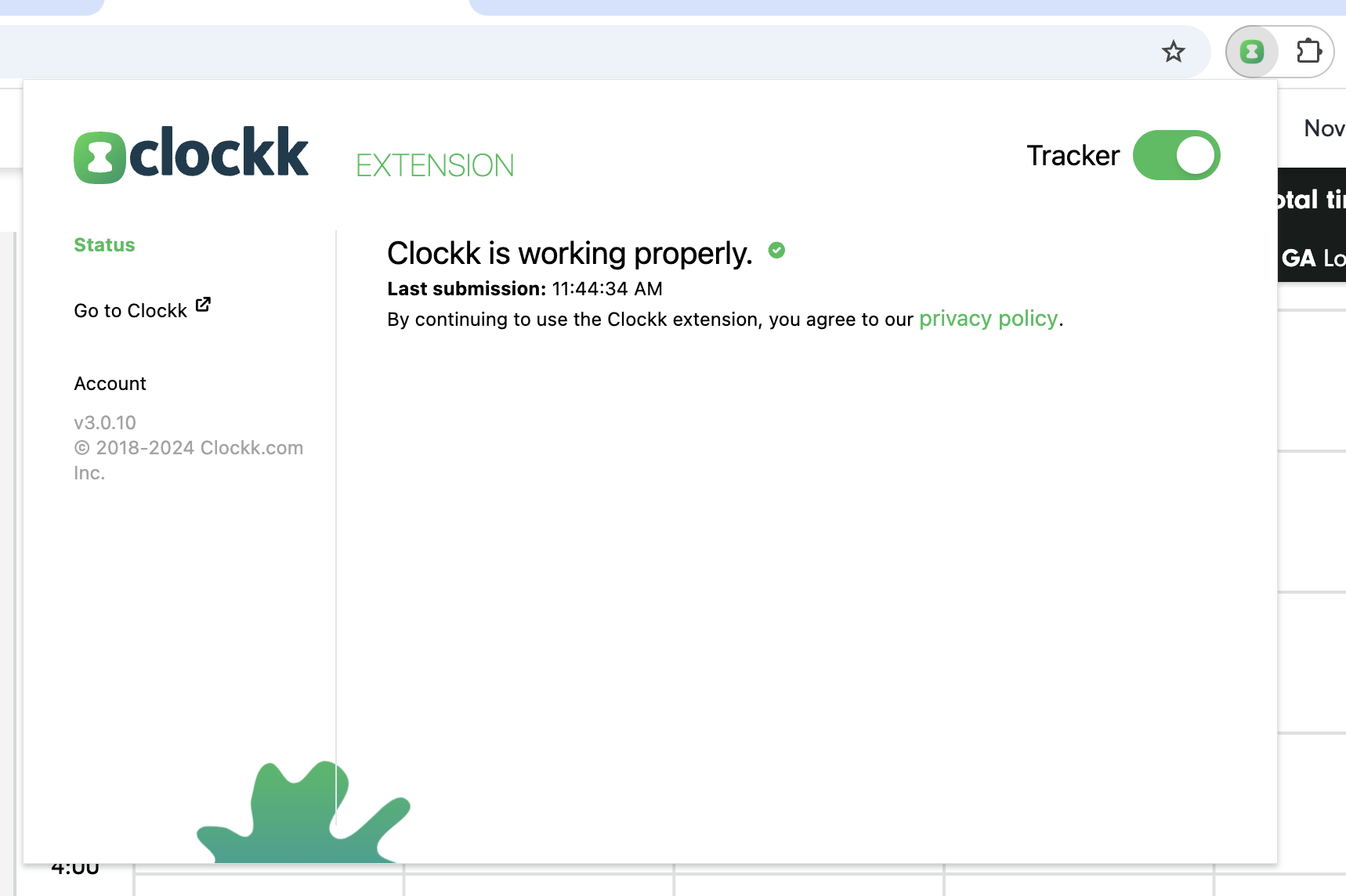
If things still don’t work, ask for help using the Intercom in the bottom right-hand corner!
NOTE: Install the Clockk browser extension in every browser you’d like tracked.