Tracking Your Working Hours in Clockk
Clockk • October 2, 2025

Clockk now gives you a simple, automatic way to see how many hours you were at your computer each day. It detects when you start working, when you finish, subtracts your breaks, and shows your Project time alongside your Unassigned time in your daily email. You can toggle unassigned time in Reports to see your full working hours.
For most people, this is a convenient, lightweight way to understand their day a little better. For teams operating in the European Union, it also supports obligations under the EU Working Time Directive... but we’ll tell you more about that later.
Why working hours are so hard to track
If you’ve ever tried to tally up a day of work, you know how slippery those hours can be. A typical day includes:
- Client or project work
- Breaks
- Email and admin
- Small tasks you don’t bill for
- Moments where you’re thinking or switching contexts
- Time that doesn’t cleanly fit into any project
Most time-tracking tools only show the tasks you explicitly tracked. They don’t show the shape of your whole day—especially the bits you didn’t assign.
Clockk already helps you capture real project work. With this release, we’re rounding out the picture with the rest of your working hours.
How Clockk tracks your working hours automatically
Clockk detects when you start using your computer and when you finish, then:
- Calculates your total time at your machine
- Identifies and subtracts break periods
- Separates your day into Project time and Unassigned time. As a reminder, Project time is any time that has been assigned to a project, and Unassigned time is any time that’s left over.
You’ll see both in your daily email, and you can include unassigned time in your Reports whenever you want the full view.
You can turn on unassigned time tracking on the Organization page by sliding the toggle:
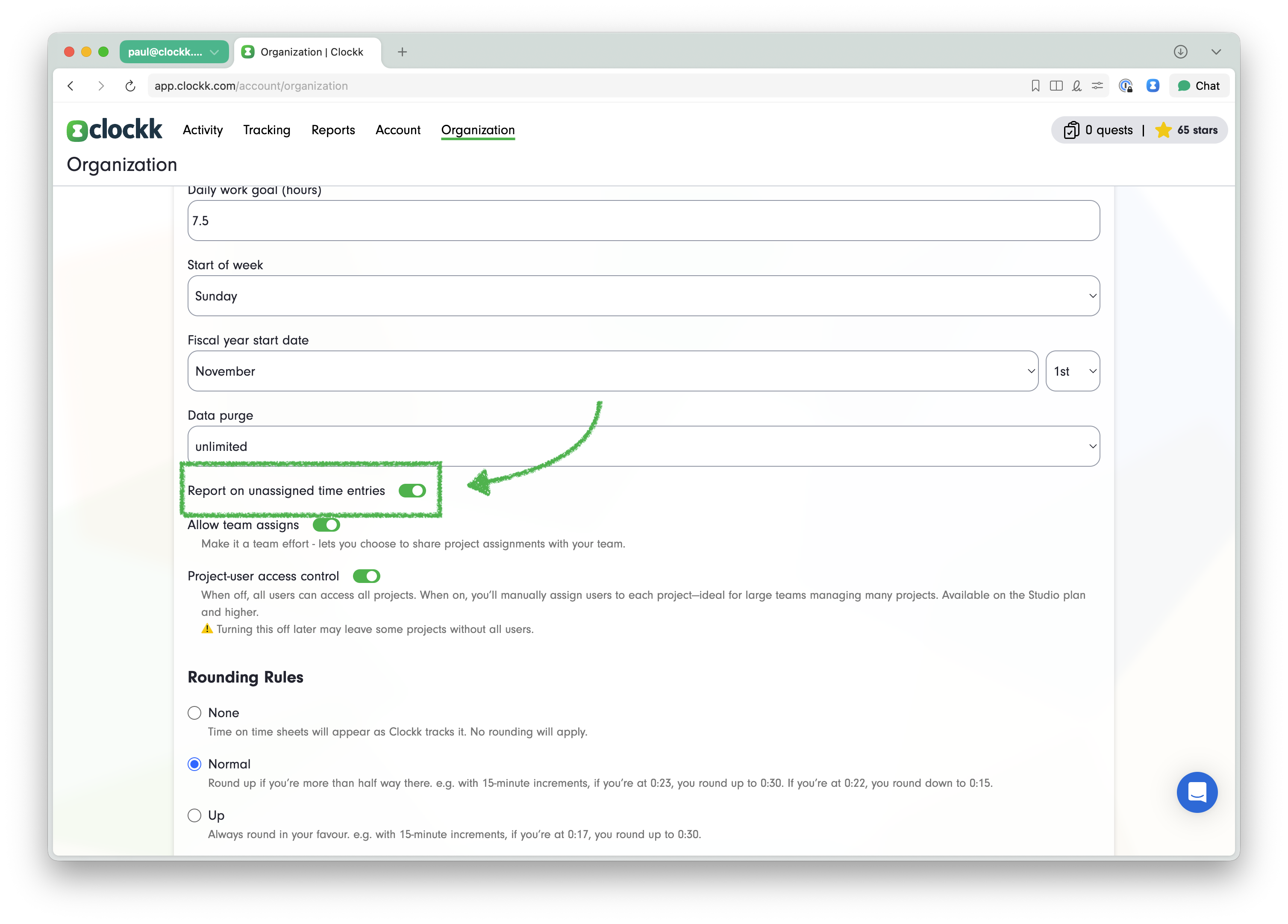
When you do, you’ll see your unassigned time on the Activity view and in your daily email:
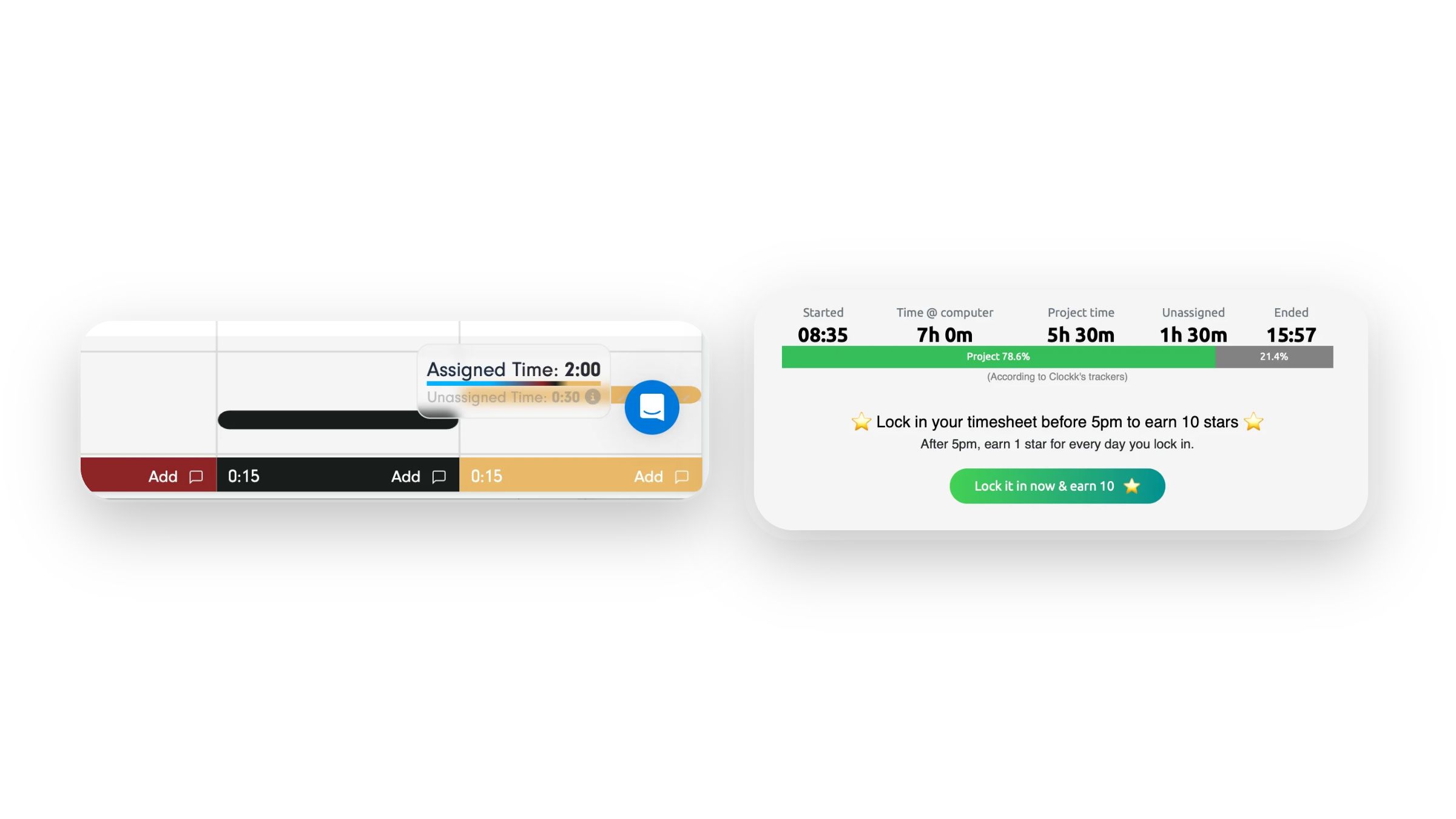
And you can access your unassigned time in reports:
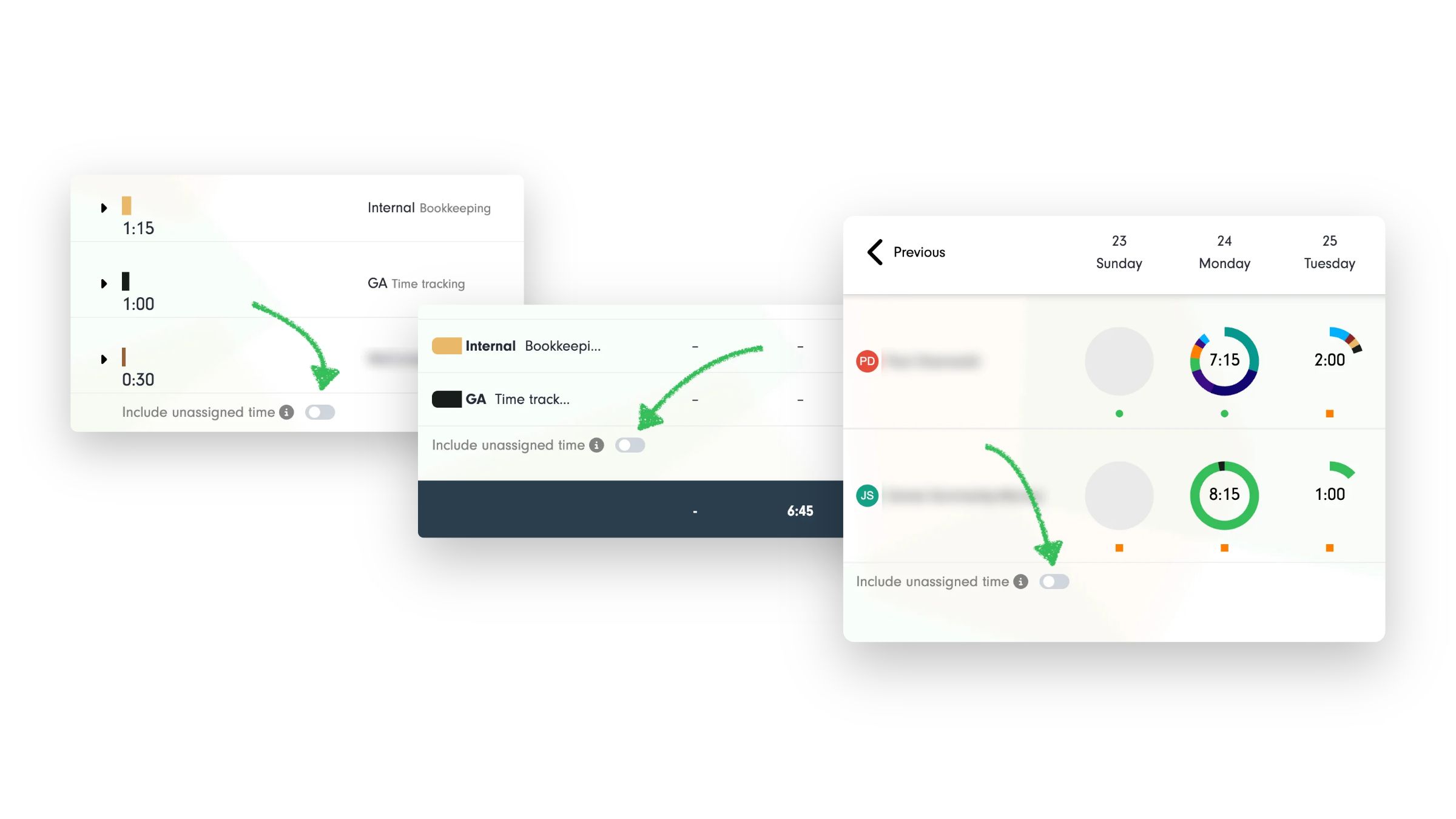
A note on unassigned time
In Clockk, you will always have some unassigned time — even after you’ve assigned all your important work.
That’s by design.
Clockk doesn’t expect you to categorize every random website, email, or context-switching moment. We want you to assign only the meaningful, billable, or track-worthy parts of your day.
Don’t be surprised if your project hours don’t add up to your full workday. They shouldn’t. But project time + unassigned time will always represent your true computer working hours.
For everyone: a clearer picture of your day
This feature helps you:
- Understand your real working hours without timers
- See how much time you spend on focused project work
- Notice how much of your day disappears into admin or context switching
- Build better habits and more realistic schedules
It’s simply a factual record of your computer time—nothing to start, stop, or remember.
For EU teams: supporting the EU Working Time Directive
If your business operates in the European Union or employs EU-based workers, your obligations go further.
Under the EU Working Time Directive (2003/88/EC) and subsequent CJEU rulings, employers must maintain an objective, reliable and accessible record of each worker’s daily working hours. This exists to protect workers and ensure:
- A maximum 48-hour average work week
- At least 11 consecutive hours of rest every 24 hours
- Daily and weekly rest breaks
- Clear visibility into overtime
- Transparent working-time records
Different Member States implement the Directive in different ways, but the central requirement remains: companies must have a dependable way to record working time.
How Clockk helps (without claiming full compliance)
Clockk’s working-hours tracking gives teams:
- A clear daily start and end time
- Automatically calculated working hours
- Visibility into time spent on actual project work
- Insight into non-project working time
- Exportable reports for HR and compliance teams
Clockk is not a legal system of record on its own—especially since screen time doesn’t always equal “working time” under every national law. But for many teams, it offers a practical, low-friction foundation that makes fulfilling the Directive’s expectations far easier.
If you work in the EU, please consult your local rules. This section is not legal advice.
Getting started
There’s nothing to enable. Just install Clockk’s Desktop and Browser trackers, work normally, and your working hours will appear automatically.
If you have questions about how to use this feature with your team or how it fits into the EU Working Time Directive, we’re here to help.
Ready to save time and find unbilled hours? Get Started