Adding and adjusting time manually
You don’t need to turn on tracking to use Clockk! You can enter and adjust time manually.
To add time, in a project column, click-and-drag to create a new block:
If you don’t see the project column you want, click the + button to add a project column:
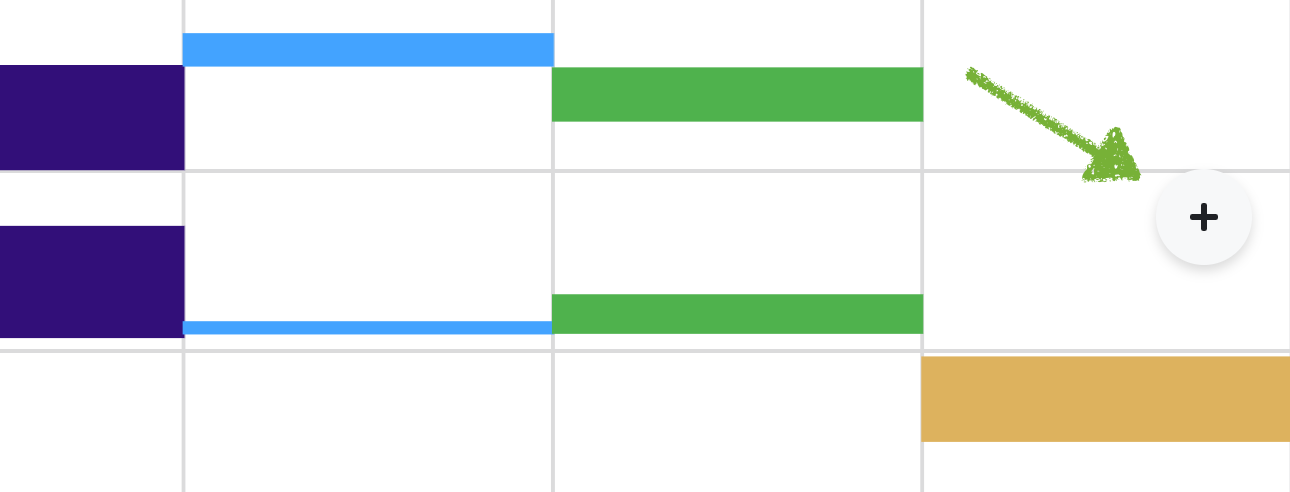
You can resize a block to add or remove time from it. If you drag a block overtop another, you merge them.
Deleting a time block makes it disappear from the activity view. To delete a block, click on the block, and find the "Delete block".
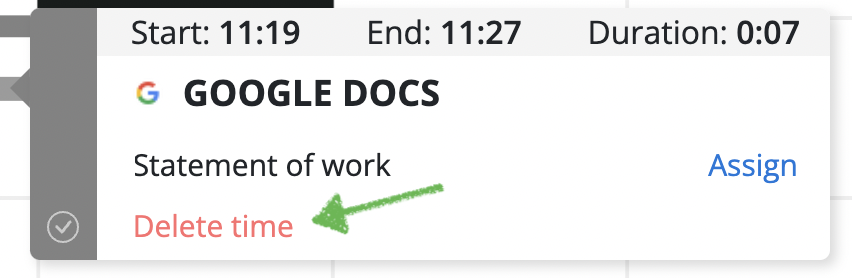
You want to delete a block if:
- You have a bunch of screen shots, temporary files, and downloads.
- Something was tracked and you don’t want to bill it. e.g. an email to an old client; a meeting you didn't attend.
- You want to remove double-billed (multi-attributed) time.
- You have some personal work you don’t want to bill.
Deleting a time block does not train Clockk’s AI algorithm.
Deletions cannot be undone.