ClockTrace vs Clockk: 2023 Comparison
Clockk • June 21, 2023
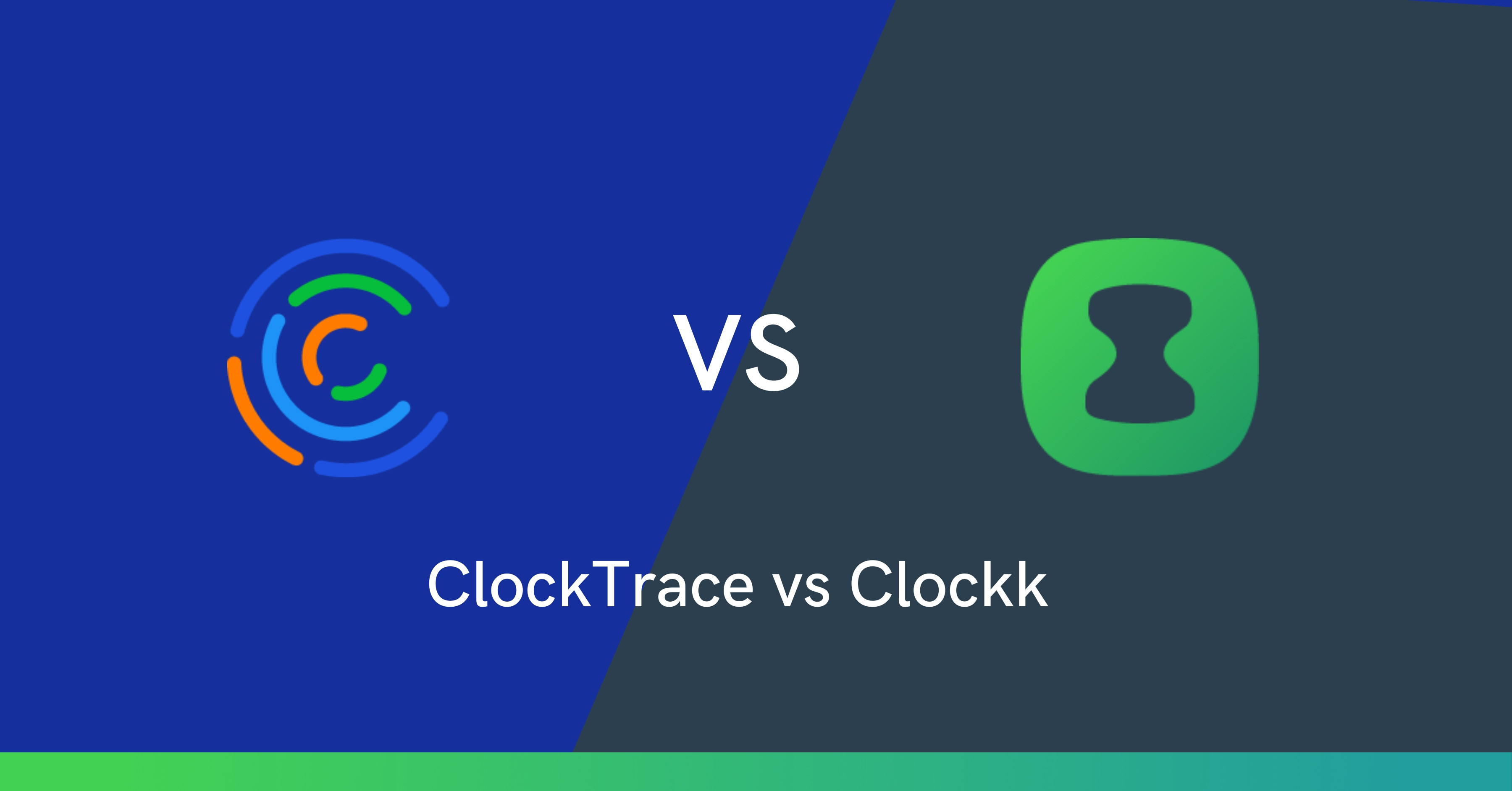
ClockTrace and Clockk are both AI-powered (automatic) time tracking apps. They are used by freelancers, agencies, and consultancies to track how much time is spent on projects.
ClockTrace is available on Windows. Clockk is available on Windows and macOS.
The main difference between ClockTrace and Clockk is how you assign your work to projects. With ClockTrace you identify keywords that belong to each project. If you’re working on something that has the keyword in it (names of files, or apps you’re using) ClockTrace will automatically assign it to that project. Clockk has an “Assign Always” feature that automatically assigns the same task to the designated project in the future.
Pricing
ClockTrace has a free plan and a paid plan. The paid plan is 5 Euros/month on annual subscription. ClockTrace does not offer a trial period on their paid plan.
Clockk has a free plan and a paid plan. The paid plan is $15/month on annual subscription. Clockk offers a two week trial period on the paid plan. When your trial period ends, if you don’t upgrade, you will automatically be put on the free plan.
ClockTrace vs Clockk Features
Time Tracking
Both ClockTrace and Clockk track time automatically. They both require you to install trackers on your computer. Then you can carry on with your work as usual, while the tools run in the background recording the time you spend using different apps and websites.
The main difference between the two is that ClockTrace has one tracker to install on your computer and Clockk has two trackers (desktop app and browser extension) and supported apps. These two trackers help get more details from the apps you're using to determine different projects within the same app. This is ideal for someone who uses the same app for multiple different clients. For example, if you’re a bookkeeper using QuickBooks for a dozen different clients, Clockk will distinguish between each account and automatically assign its time to the right client and project.
Both ClockTrace and Clockk guarantee your privacy. Nobody will ever see your tracked data except you.
Interface
ClockTrace is a long skinny window that you can keep open on the side of your screen as you work. It groups your projects under “billable,” “non-billable,” and “unclassified.” You can view your tracked time by day, week, month or year.
Clockk is a full window in your browser. You can view your work two different ways: Activity view and List view. The Activity view groups your work in columns by project/client with the total time spent on each project at the bottom of the column for that day. The List view shows your work in the order of what you spent the most time on.
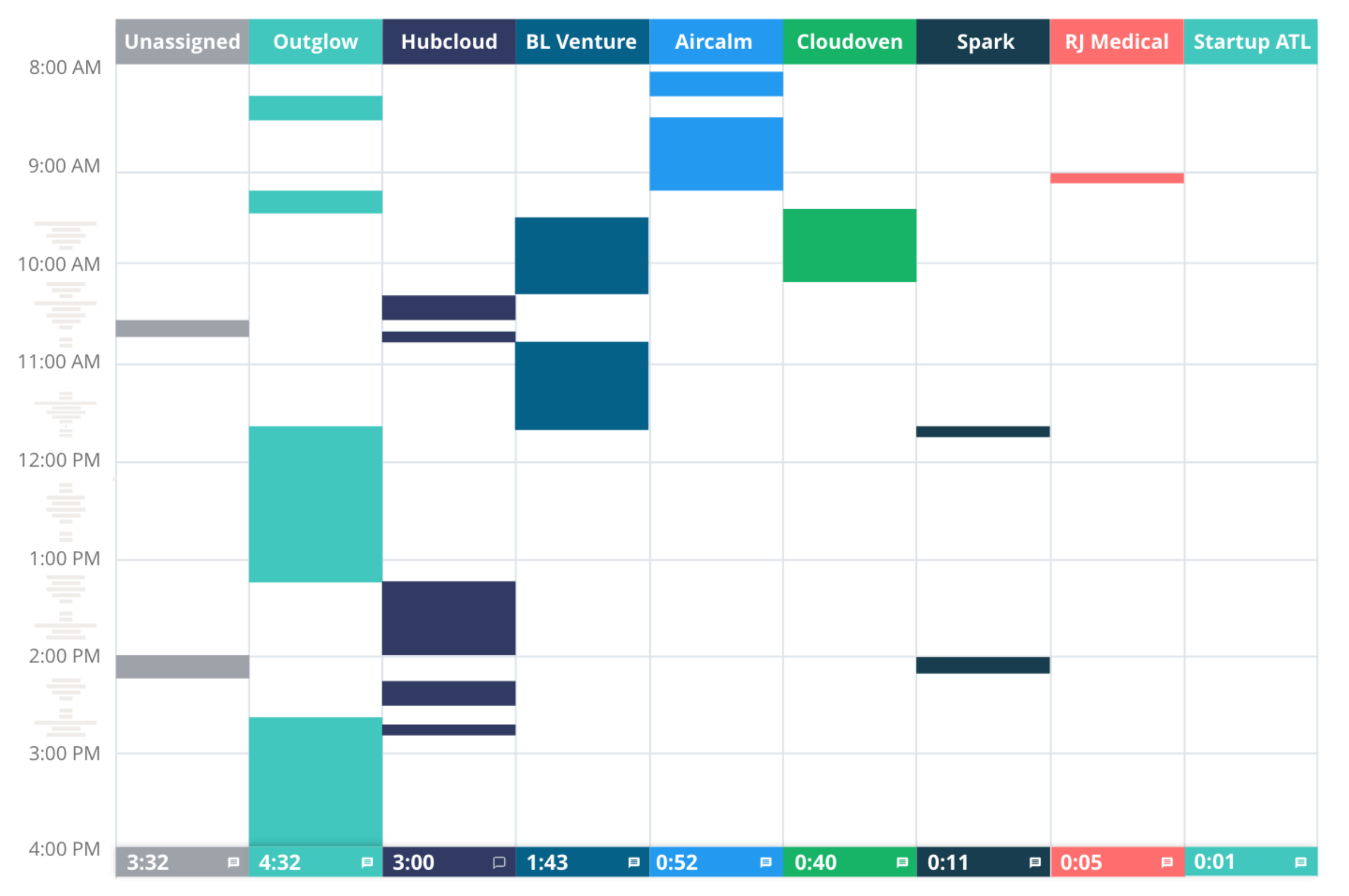
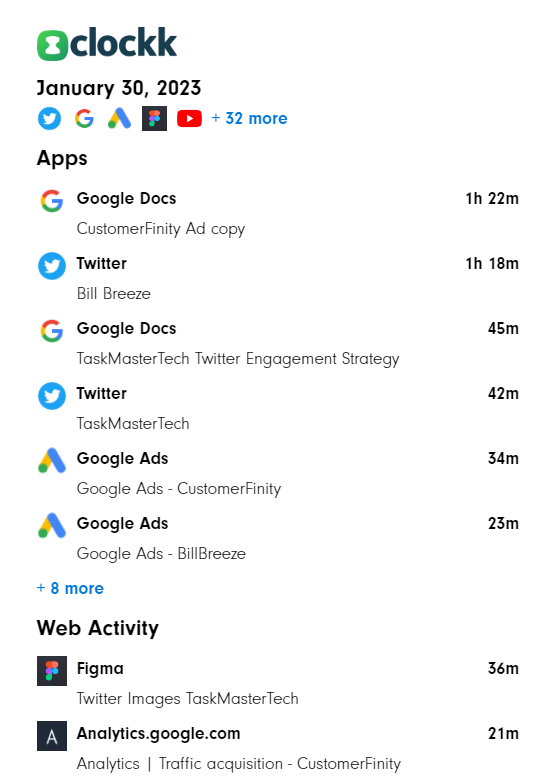
Assigning work to projects
Both ClockTrace and Clockk automatically assign your work to projects, but they are done in different ways.
With ClockTrace you create projects under the category “billable” or “non-billable”. Then you enter a project title and identify keywords that belong to that project. If you’re working on something that has the keyword in it (names of files, or apps you're using) ClockTrace will automatically assign it to that project.
You want to make sure each keyword is specific enough to the project it belongs to or some of your work might go to the wrong project. For example, if you use the same app for only one project you can use the name of that app as a keyword. If you use the same app for multiple projects, you should choose a different keyword, such as a the file name.
If you’re working on something that doesn’t get assigned to a project, it will show up under “unclassified.” You can click on your tracked time in that category and easily assign it to a project.
With Clockk you create clients and projects that belong to each client. You can assign your work to projects from the “unassigned” column in the Activity view or from the List view. Clockk gives you the option to “assign always” or “assign once.” If you “assign always,” Clockk will automatically assign the same task to the designated project in the future.
Reports
With ClockTrace you can view reports of total tracked time by week or by month. You also have the option to edit your tracked time from this tab.
With Clockk you can view reports of tracked time that you can filter by any combination of day, team member, client, and project.
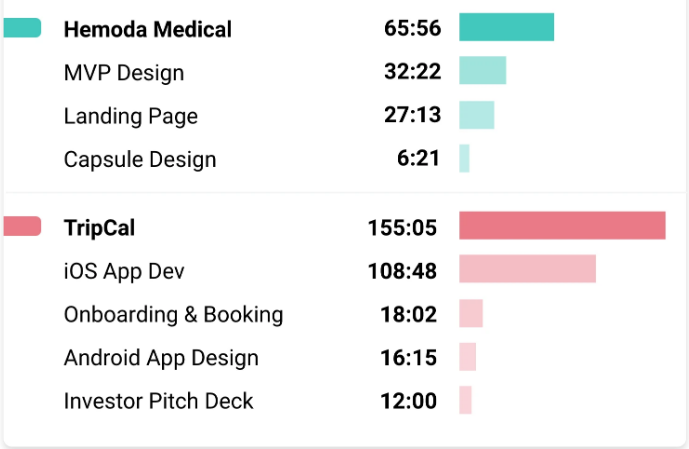
Timesheets
Both ClockTrace and Clockk have a timesheets tab. With ClockTrace you need to save your timesheets by clicking the “report week” button on bottom right corner. Clockk automatically saves your timesheets and also includes team members timesheets.
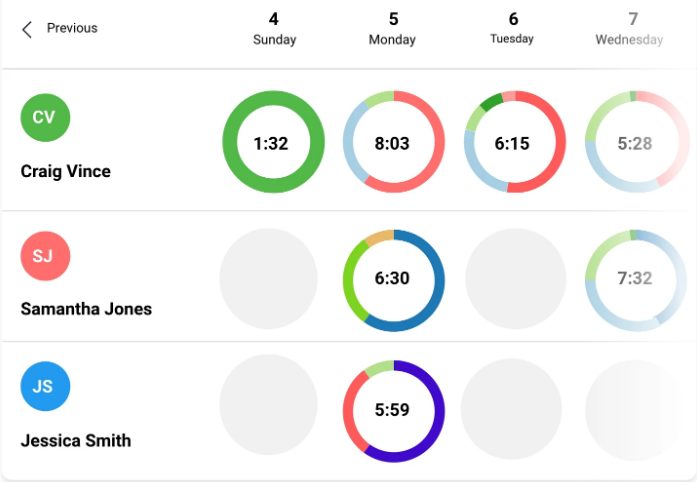
Teams
ClockTrace is for a single user. There are no team options.
Clockk is for a single user and small teams. You can easily see which projects team members have worked on and see which team members still need to complete their timesheets.
User reviews
ClockTrace
"I don't even care about keeping track of my tasks. Everything is stored if I need to make a timesheet."
"Finally I can review my whole week minute by minute. This app never misses a second."
"It seemed a little complicated at first, but it turned out a great and actually simple billing aid."
Clockk
“One of the things that I found Clockk to be just instrumental for is whenever I am trying to work, I need to capture the time as efficiently as possible.”
“I’ve tried tracking my time manually but quite often lost track of things as I switched between projects. Clockk runs in the background keeping track of what I’m working on.”
“I have worked with tracking apps before, but they have never been as accurate, as I always forgot to press the start button or forgot to turn it off.”
Ready to save time and find unbilled hours? Get Started