How to use Toggl Track effectively
Clockk • March 10, 2023
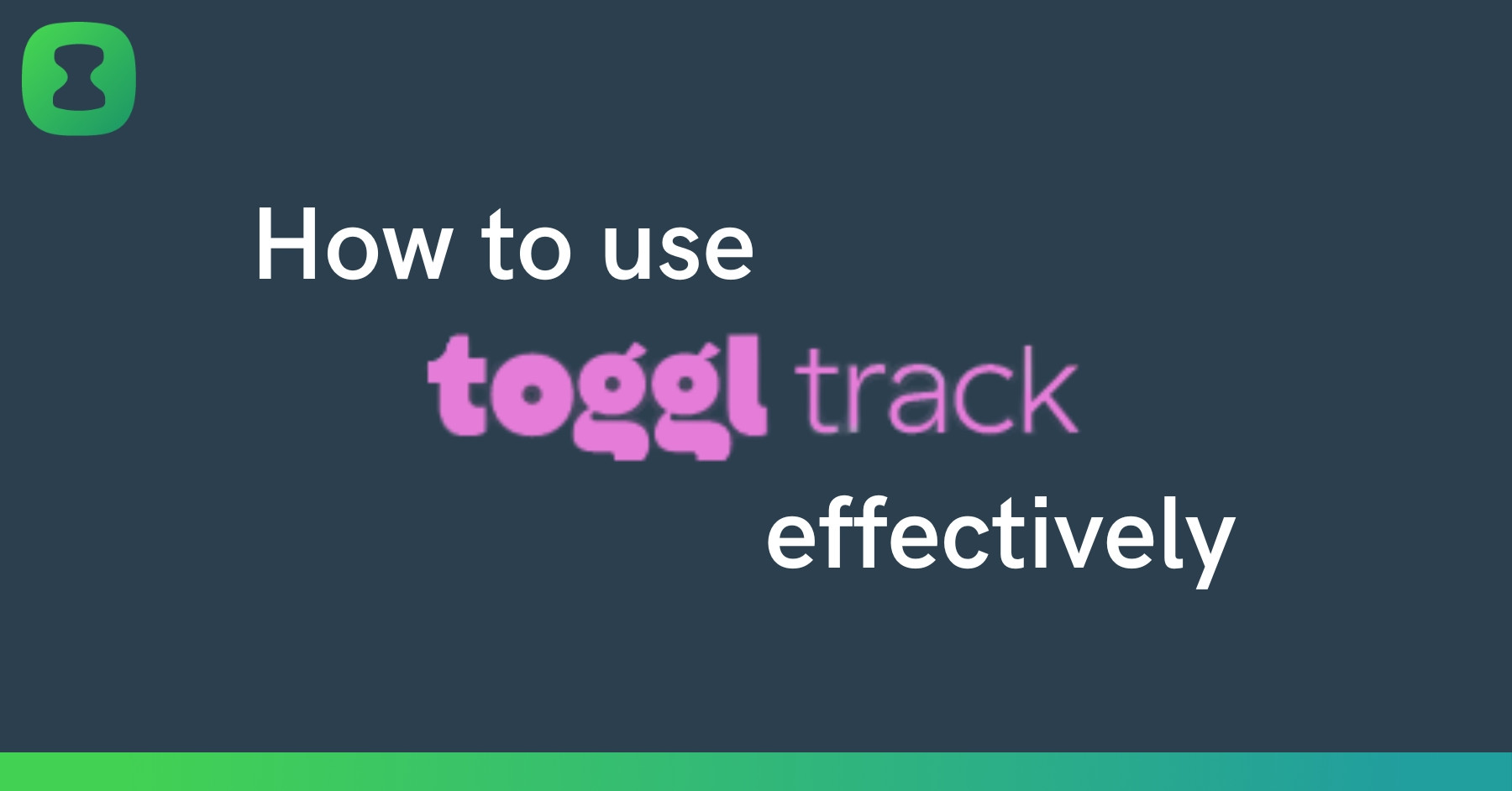
Toggl Track is a time tracking tool used by freelancers and businesses to keep track of hours spent on projects and boost productivity.
In this guide, we’ll show you how to use Toggl Track effectively to keep track of how you spend your time.
1) Sign up for Toggl Track
To sign up for Toggl Track click HERE and enter in your email address and create a password.
Toggl Track has a free plan with basic features that is sufficient for freelancers or small teams. If you have multiple employees who manage many different projects and clients then you might want to consider a paid plan.
Take a look at this guide to learn more about the features on different Toggl Track plans: Is Toggl Track premium worth it?.
2) Add your team members
If you have team members to add click on the organization tab in the menu on the left.
Then click invite members on the top right corner. Invite members by adding in their email address.
3) Create your projects
Create projects to assign your time entries to. Click on projects in the left hand menu and then + new project in the top right corner.
Create a project by giving it a name and client. You can choose if the project is private or for your whole team. If you are on a paid plan you can add in estimates and billing options.
4) Create tags
You can create tags to add to your time entries. Click on tags in the left hand menu and + new tag in the top right corner. Then you can make a name for the tag.
5) Start tracking time
With the timer
To start tracking time, type in what you’re working on, pick a project and/or tag and click the pink play button to start.
When you're done tracking time, hit the stop button on the timer and your tracked time will show up in the calendar view as a block. You can also view your time entries as a list.
Track time automatically
If you prefer not to use a start/stop timer you can automatically track your time with Clockk. Clockk is an AI-powered time tracking add on that you can use with Toggl Track. Clockk runs in the background, automatically tracking what you're working on and for how long.
To sign up for Clockk click HERE. Create an account by entering in your email address and create a password.
Then install the two private and secure trackers. Continue working and your time will tracked in the background and sent to you in an email.
When you’re ready to do your timesheets, log into Clockk and the List view will show you what worked on each day and for how long. Log into Toggl Track and add in your times. Click and drag on the calendar under the date you want to add your time for. Enter the length of time into the box that pops up and hit add.
- It doesn't matter how large you drag the box, once you add in your time it will automatically adjust.
6) Analyze reports
Click on the Reports tab in the left hand menu of the Toggl Track webapp to look at different types of reports. You can choose the level of detail you want to see. View total tracked time, get a detailed view of each individual time entry, view total tracked time by week. You can filter reports by date, project, client, billable or non billable, tag, description, task and team.
If you are on the premium plan you also get access to the Insights tab. Here you can get more details about the time spent on projects.
You can download these reports by hitting Export in the top right corner. This is helpful for sharing reports with clients.
Use reports to evaluate how you are spending your time and make important business decisions.
-
Are your projects profitable?
-
Did your projects take longer than expected?
-
Do you need to make any pricing revisions with clients?
-
Do you need to drop any unprofitable clients?
-
Give better time estimates on future projects.
-
Identify areas where you need to be more efficient. Are you spending too much time on low value tasks that could be automated?
-
How much time did you spend on your most important tasks? Do you need plan your day differently to leave yourself more time for your important tasks?
-
Do you have the time to take on new projects?
For more information on Toggl Track's features and pricing check out Toggl Track Review: Pricing and Features (2023)
Ready to save time and find unbilled hours? Get Started