How do you start a timer in harvest
Clockk • July 6, 2023
To start the timer in Harvest, click the green + button on the left hand side of the window that says track time. Then choose the project that it’s for and the timer will start.
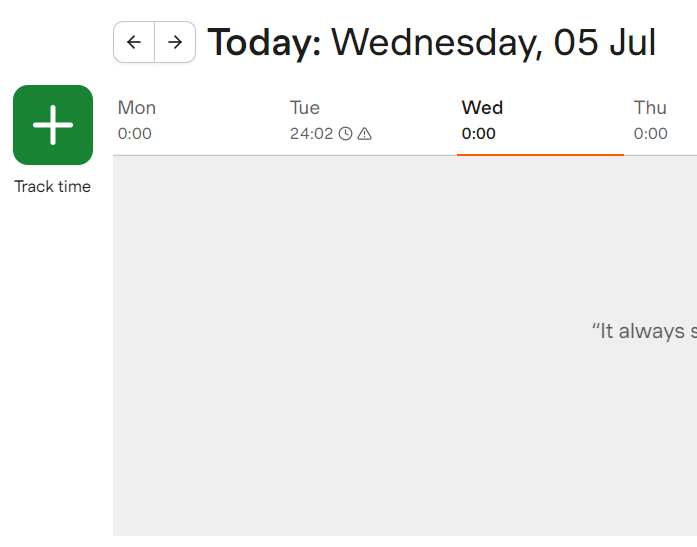
When you are done tracking time, hit the stop button on the right hand side of the window. If you want to track time again for the same project you can hit start on that time entry.
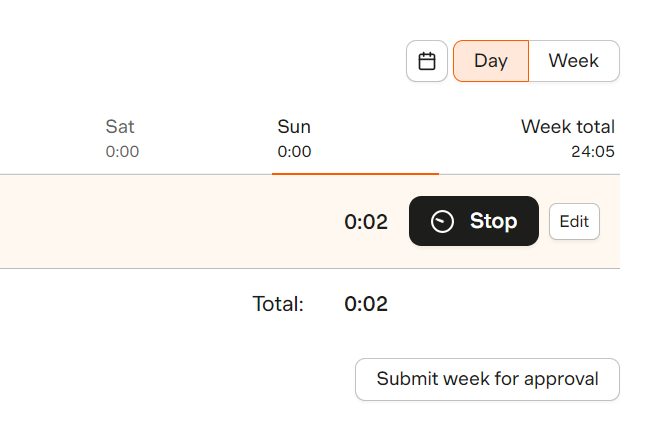
You can also start the timer from inside apps that Harvest integrates with.
Harvest integrates with many popular tools such as Asana, Trello, Jira, Clickup, QuickBooks, Xero, and so much more. The integrations allow you to start the timer directly from the app you're in without having to switch back to Harvest.
The biggest downside of using timers to track your time is forgetting to start and stop them. If you left your timer running, Harvest will send you an email to notify you. There will also be a notification in the app telling you to go back and edit your time entry.
Automatic time tracking alternative
If you find yourself constantly leaving your timer running you should consider Clockk. Clockk is an automatic time tracking app that runs in the background automatically recording the time you spend using different apps and websites.
- No start/stop timers to constantly monitor
- Focus on delivering top-notch survive to your clients instead of tracking your hours
- Make more money by capturing all your billable hours
- Bill your clients confidently
- Insights into your work patterns and productivity
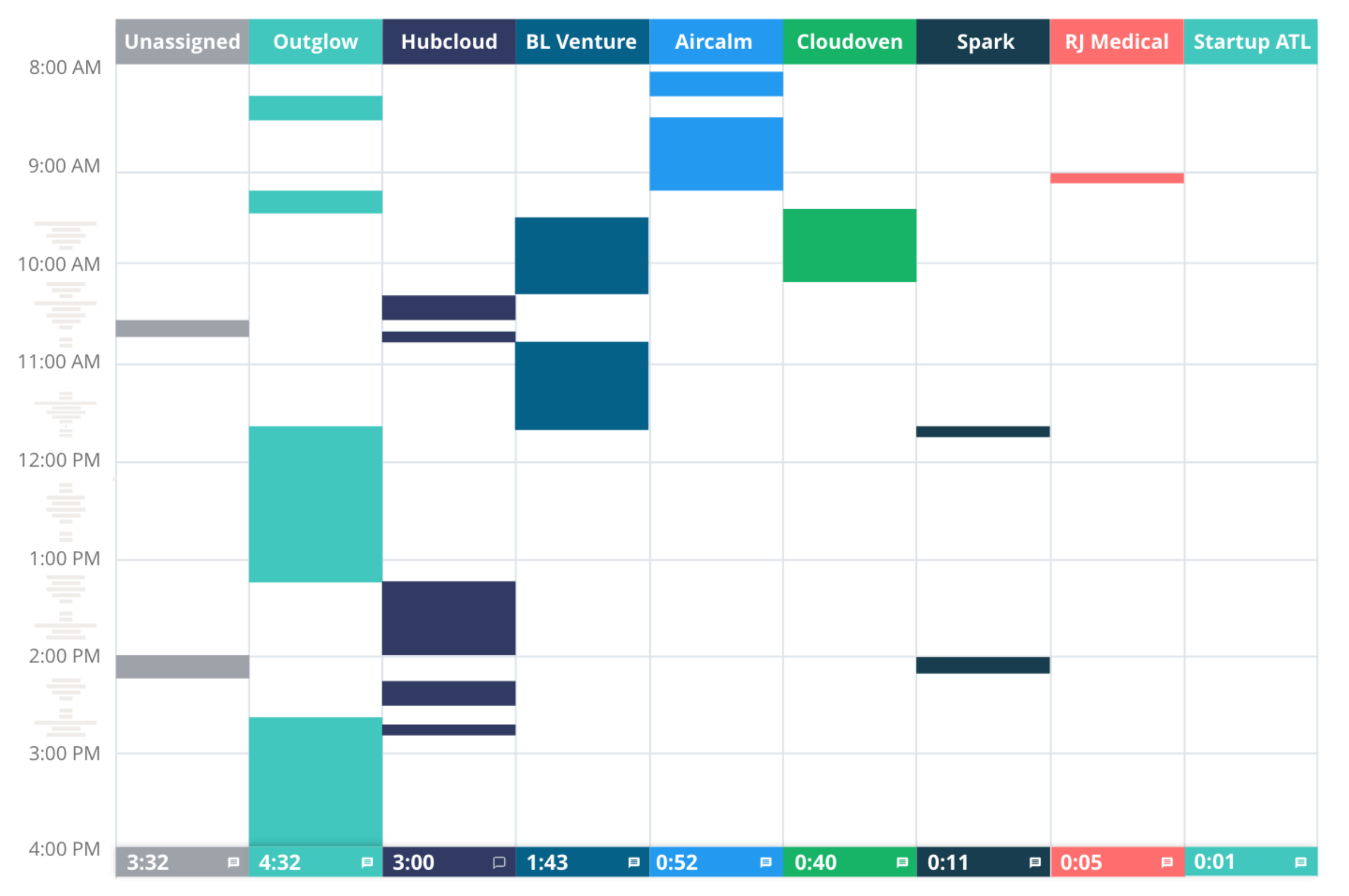
To learn more about why Clockk is the ideal alternative to Harvest check out Harvest alternative: Clockk
Ready to save time and find unbilled hours? Get Started