Creating, editing, merging, archiving and deleting clients and projects
When you use Clockk, you assign your work to a Project. Every Project has a Client. A Client can have multiple Projects.
There are two ways to add new Clients and Projects: from the Clients & Projects management page, and directly from inside the Activity View.
Table of contents:
Creating and editing Clients & Projects
You can reach the Clients & Projects management page by choosing Clients & Projects from the Organization menu at the top of your screen.
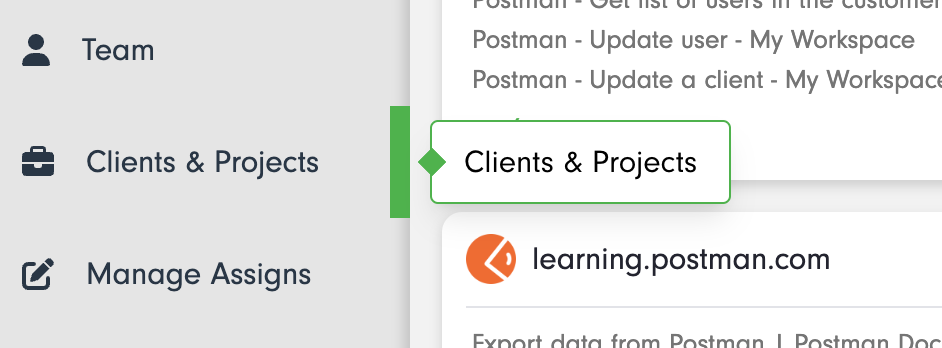
To add a new client, click the big blue + New client button in the header:
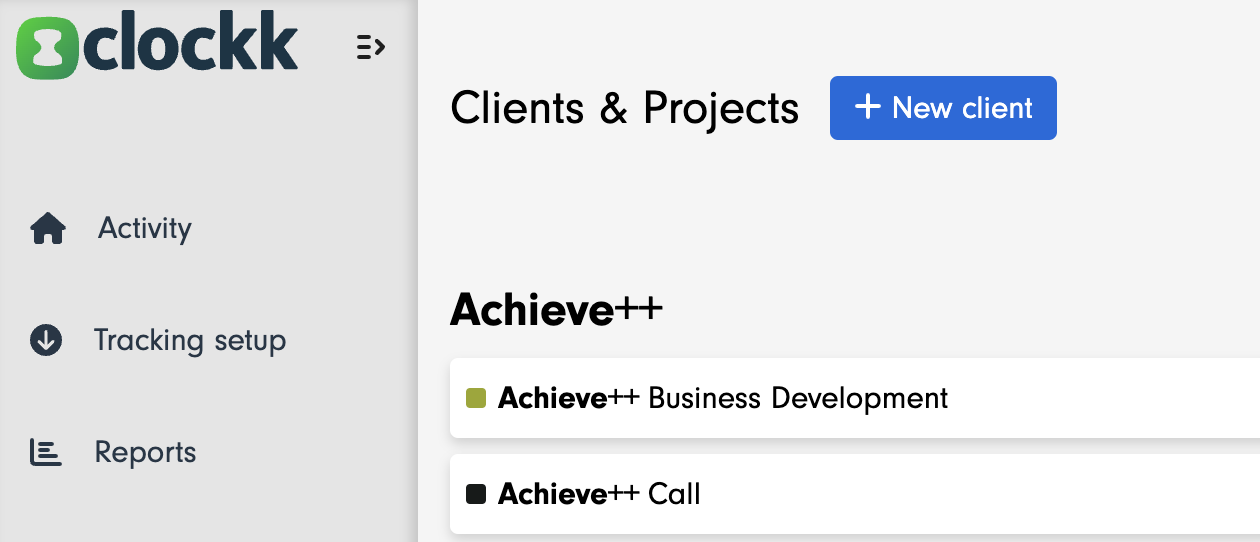
To add a project to a client, find the client in the list, and choose + New project
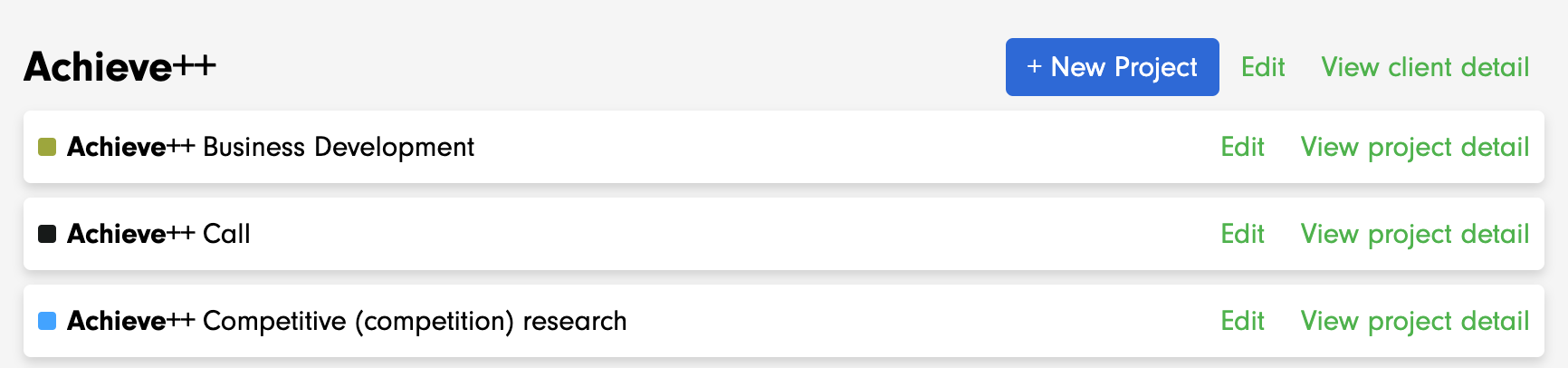
To edit a project, just click on it. From there you can change the name, the project color, the budget (Studio plan and higher), people who can bill time to the project (Studio plan and higher), as well as archiving or deleting the project.
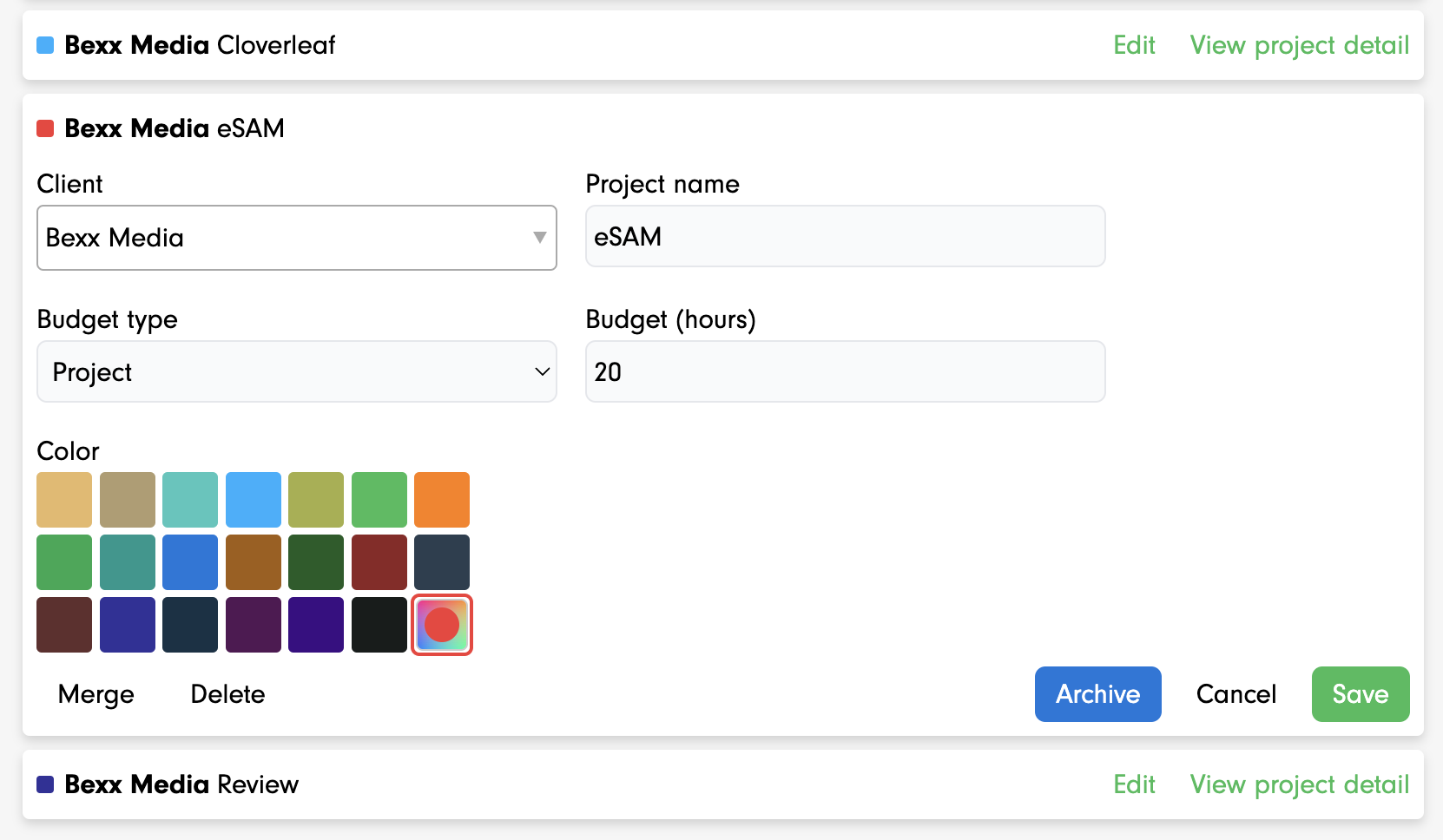
Merging projects & clients
Because it’s so easy to add new projects from the Activity View (see below), from time to time you’ll end up with two (or more) projects that are about the same real-world project. Clockk makes it easy to merge those projects. First click Edit on the source project that you want to get rid of. Then click Merge.
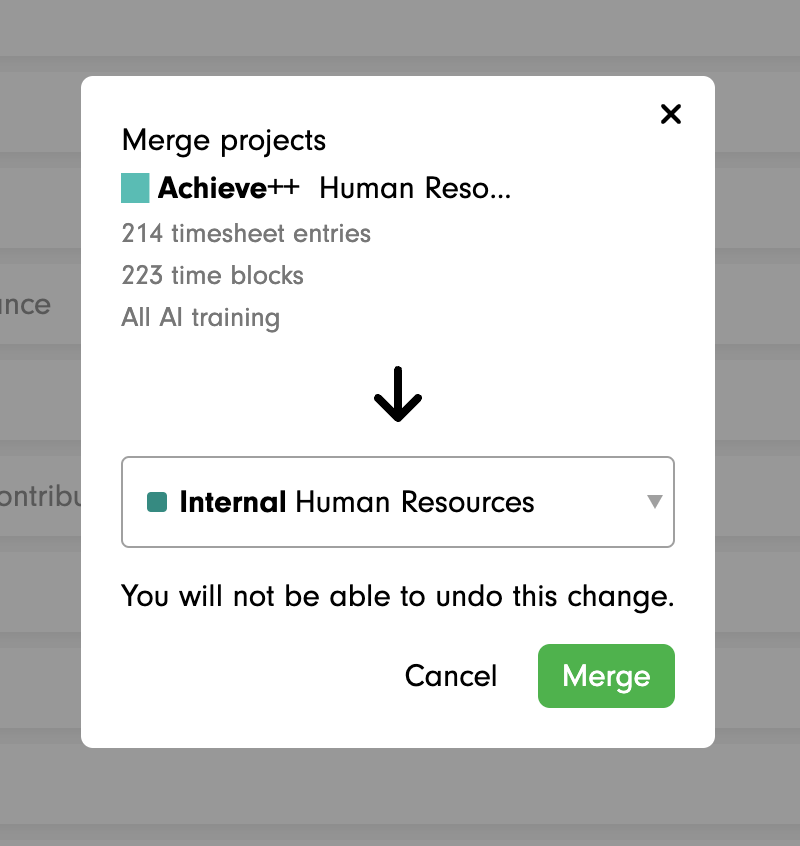
In the modal, you'll be able to choose the destination project — the one you want to keep and that you want the source project’s data merged into. Then click Merge to do the merge.
In the same way, from time to time you’ll want to merge entire clients and all their projects. The process is essentially the same: click on the client Edit link, and then choose Merge.
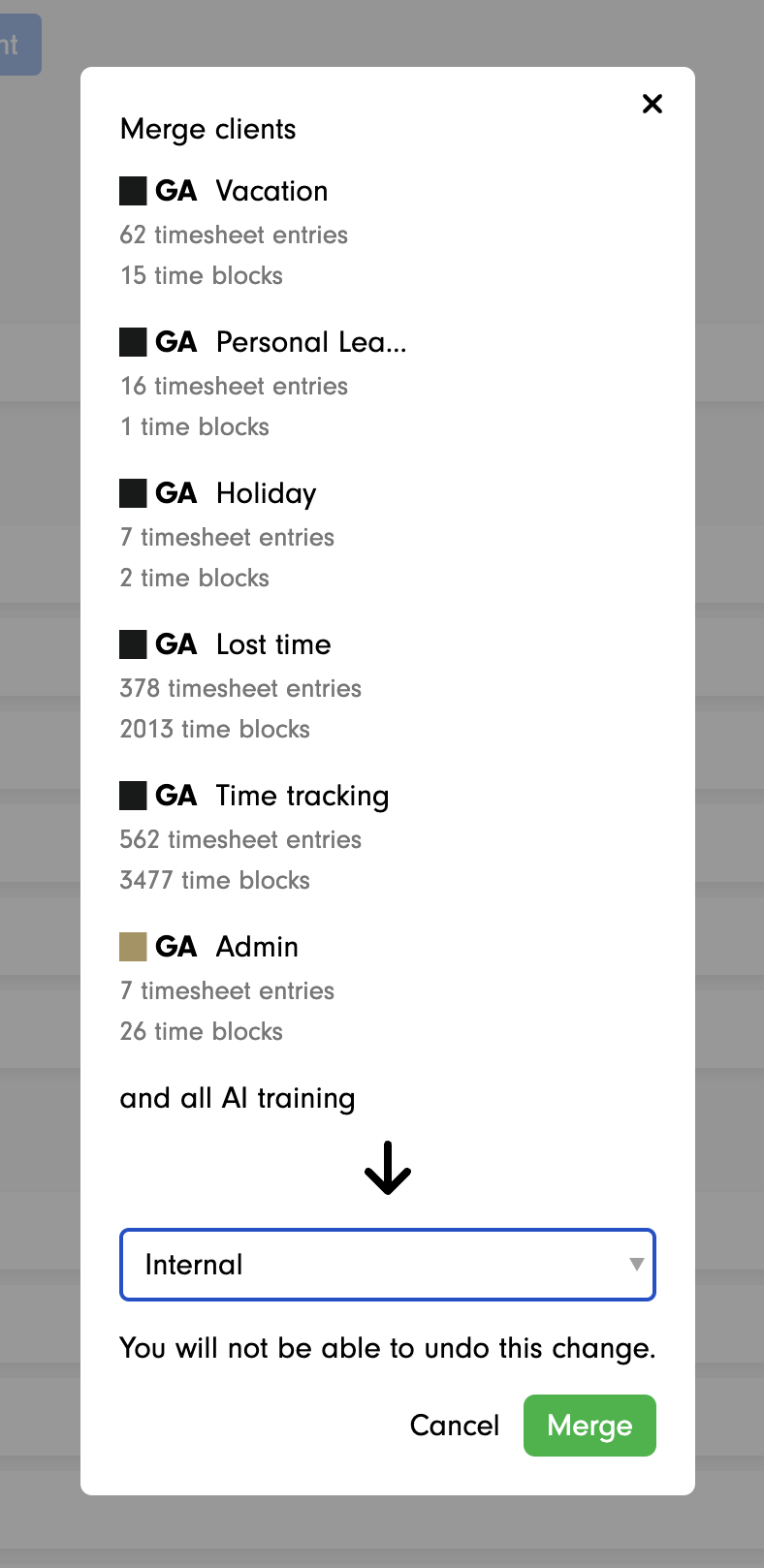
N.B. Depending on how many time blocks and assignments are involved, this process can take quite a while. You may not see the screen update for several minutes and you may need to reload the page to see when it’s done. If it never finishes, Contact us and we’ll look into it.
Archiving and Deleting Clients & Projects
Archive a client/project when the work for that client/project is finished and you don’t expect to track more hours against that client/project. Eventually every client and project should be archived, because that means the work is done and you’ve moved on to new work.
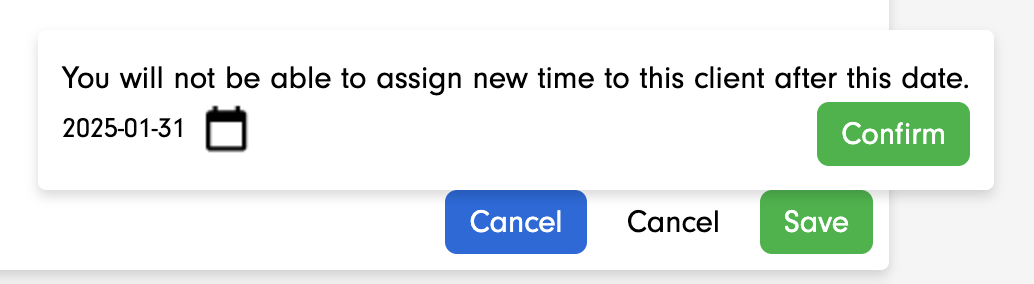

When you archive a client/project, you have to choose the date that the project becomes archived. After that date, the project will no longer appear in the Assign list in the Activity view and no more hours can be applied to the project. If you have an “Assign Always” rule set up for that project, you will be unable to lock in that day’s timesheets without deleting or reassigning the archived project’s time blocks. You can learn more about locking in time on archived projects.
You can unarchive a project at any time. You would do this if a client asks for “just one more change”.
Delete. You almost never need to delete a client/project. You might want to delete a client/project if:
- The client/project only has test data that you want to permanently destroy.
- The client/project work ended before it began because the client changed their mind early on.
- An employee accidentally created a duplicate client/project and a merge is no longer necessary.
Deletions cannot be un-done.
Creating a Client or Project from the Activity view
Users with permission to create projects and clients can do so easily from right inside the Activity view.
Start by clicking on a work item to assign it to a project. At the bottom of the popup, you’ll see the + New project button. Click it, even if you’re adding a new client.
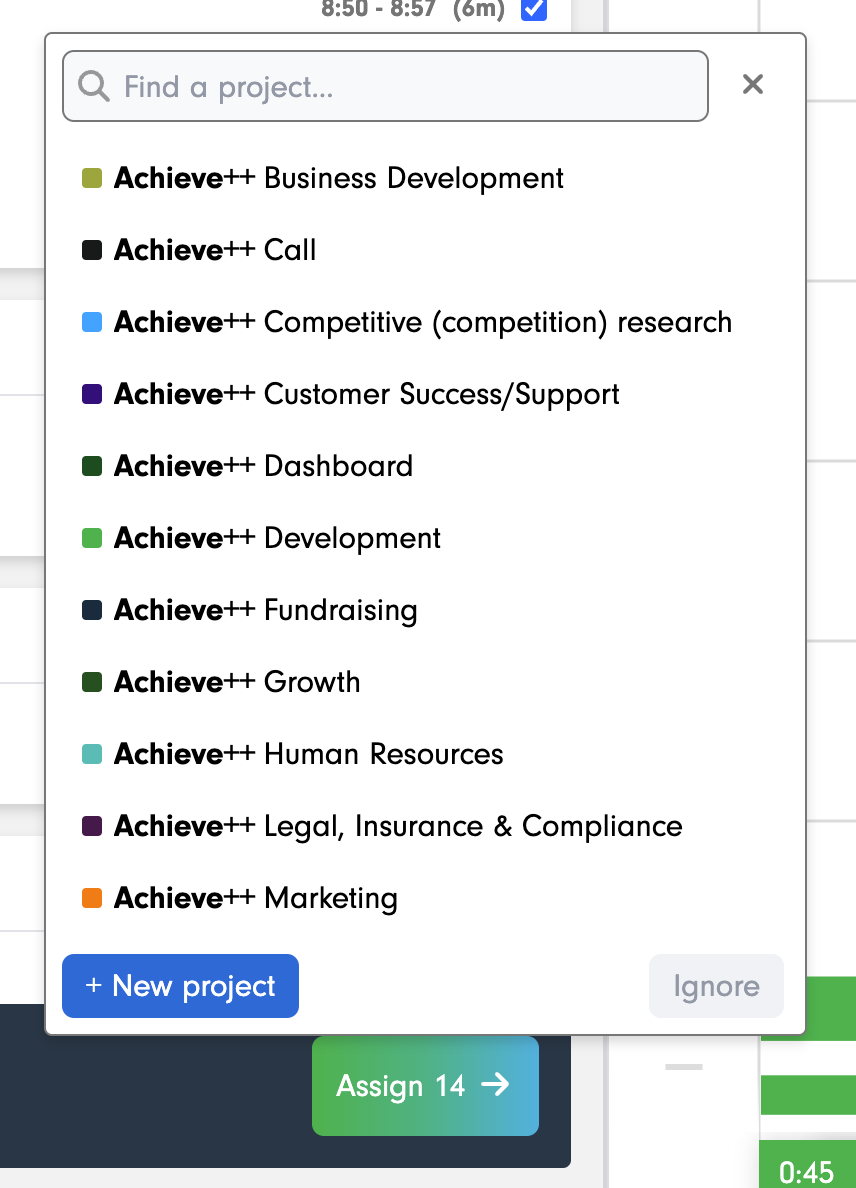
If you’ve previously created the client, you can choose them from the list. Otherwise click +.
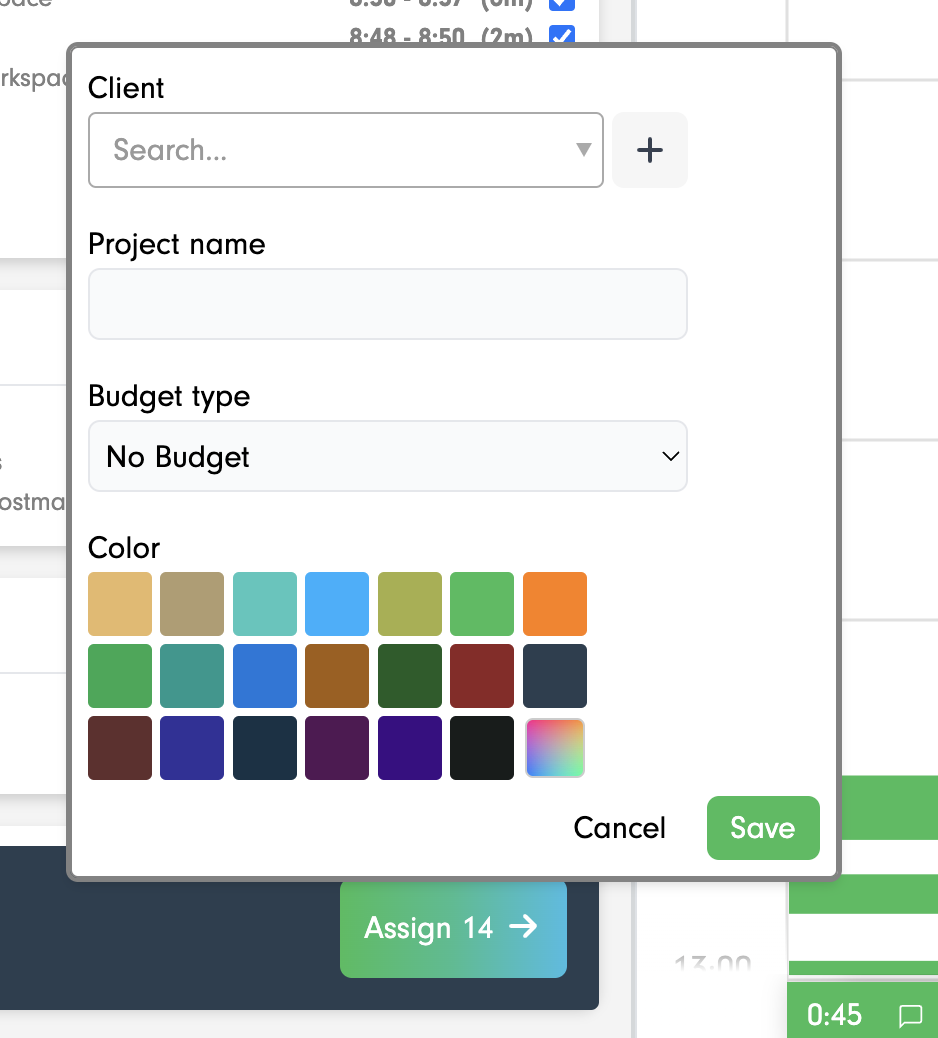
The client drop-down changes into a field where you can enter the client’s name. In the example below, we've added a new client ACME Inc. with the project Website. You can optionally set the hourly budget (weekly, monthly, or total project), as well as the color that appears beside the project. Hint: use color selector gradient tool to choose or enter your client‘s brand colour.
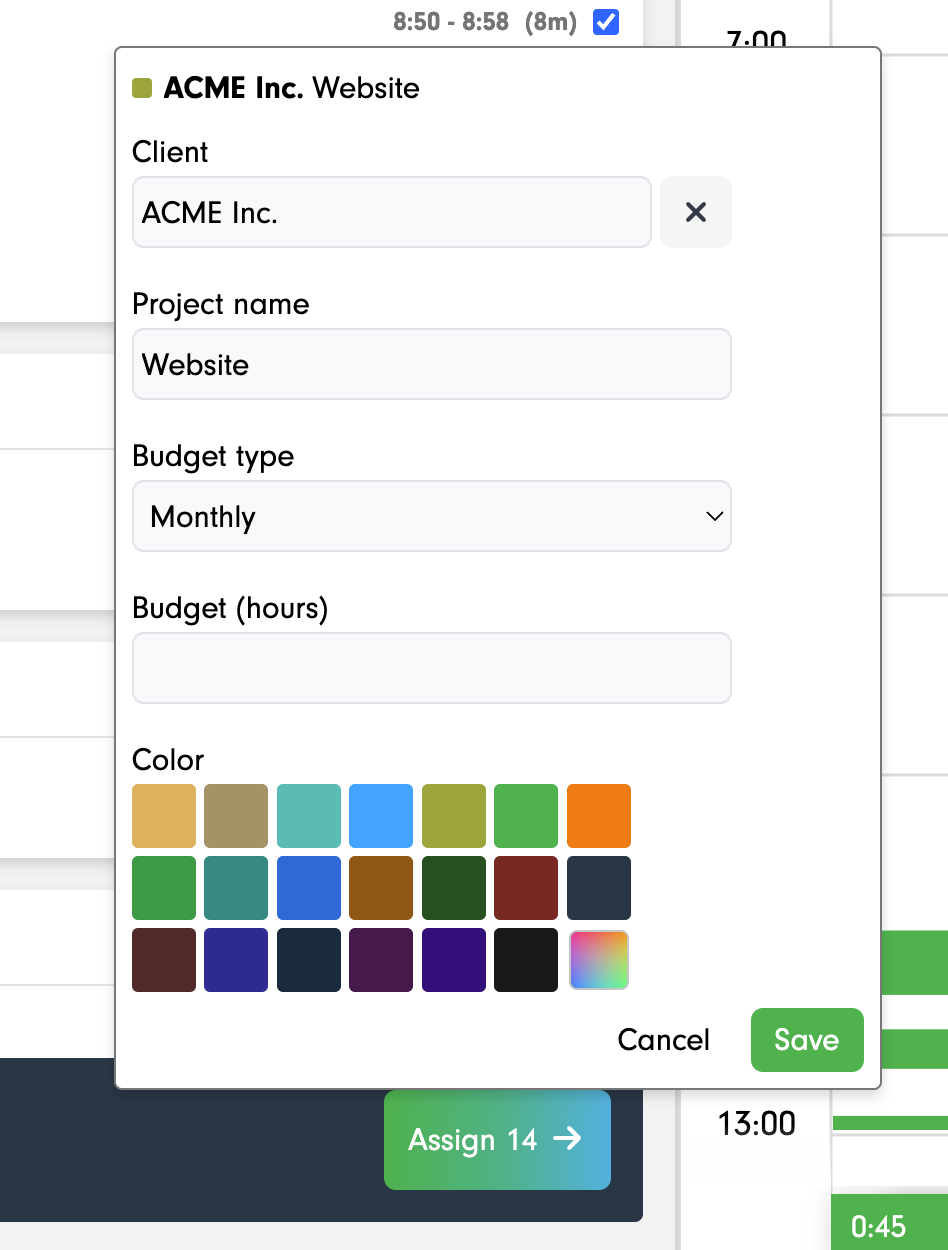
Choosing the right project
In Clockk, there are a few “rules” about projects that can be a bit hard to understand at first:
Client != Project
You might see the client and the project as the same thing, but in Clockk a client is the one who pays you and the project is what they are paying you to do.
Upshine Branding
Hemoda Medical Marketing
Tripcal Development
Tripcal Marketing
If every client you work with always has only one project, and that project is always the same (e.g. “Bookkeeping” or “SEO”), you can give the project the same name as the client. e.g.
Motionlytics Motionlytics
Tripcal Tripcal
If you do, then you’ll see just [color] Tripcal with no project name. But the project is still there, so don’t be surprised if you see the project name appear from time to time.
Projects should be unambiguous
In Clockk, for the Assign always feature to work reliably, projects should not overlap each other. “Overlap” is anytime you work on the same document (e.g. a Powerpoint or a VS Code workspace) but you want to track time to two different projects. Examples include:
- In software development you have separate projects for “Development”, “Testing” and “Bug fixing” (and “SR&ED” for any Canadian developers) but you work on the same source code repository in all cases.
- In bookkeeping/accounting you have “Bookkeeping“, “Month-end” and “Year-end” as separate projects but you use the same QuickBooks/Xero account for all of them.
- In an SEO company you have separate “SEO optimization” and “Content writing” projects, but in all cases you’re interacting with the same content management system.
- etc.
The reasons for this restriction are complex, but also self-evident.
At what point does development end and testing begin? When are you fixing bugs versus doing development? How would you distinguish bookkeeping data entry from the reporting that happens immediately after? How do you separate SEO optimization activities from the content writing which is in itself an SEO optimization?
No time tracking system handles overlap well. With manual timesheets where you fill in a grid, you’re just guessing. With start/stop timers, you have essentially the same problem. With automated systems like Clockk, the overlap stares you in the face when you end up with multi-attributed (double billed) time that you have to resolve, or worse, time attached to entirely the wrong project because you happened to assign that one most recently.
The reality, regardless of time tracking system, is that unless you’re recording your time as you work, you don’t have a chance of accurately separating it later. You shouldn’t even try. If you insist, we recommend using project comments to try to separate the time for post-analysis.
Tracking internal time
Every professional services company has some kind of internal, non-billable time. The time you spend tidying your desk, chatting at the water cooler, walking your dog, attending a lunch & learn, going to a seminar or conference, holiday/vacation time, or even just the time you’re spending tracking your time in Clockk.
You’ll want to create a client to track your internal time. Popular names include “Internal”, “Admin”, “General Administration” (or “GA”) or maybe your company name.
Then you’ll want to create projects under this client to subdivide that time. Avoid the temptation to create too many projects because it can be confusing which project time belongs to. Here are some suggestions:
- Internal Bookkeeping, accounting, legal and compliance
- Internal Holiday, Vacation, Personal leave — depending on your organization you may want to separate these, or not have them at all
- Internal Human resources
- Internal Misc — because you need a bucket for all the other time that doesn’t have a home
- Internal Sales & Prospecting
- Internal Time tracking — because with Clockk you can track time tracking time 😄
- Internal Training, Seminars & Conferences
Tracking sales activities
Because of how Clockk’s tracking and time assignment works, it’s straightforward to track the time you spend on sales activities, such as emails, calls, your proposal writing time and follow-ups. This will let you track the cost of sale across all won as well as lost and won projects.
Until you have a warm lead, you’ll probably want to track all your prospecting time in an “Internal Prospecting” project. “Always assign” your Customer Relationship Management tool (or spreadsheet, or whatever you use) to this project so you can effortlessly track the time you spend finding a warm lead.
As soon as you have a warm lead, create that client with a “Sales activities” project:
- Tripcal Sales activities
Anytime you email that client, get on a Zoom call with them, or you work on their proposal, track the time to the Sales activities project. “Assign always” is your friend, where possible.
When the project is won, archive the Sales activities project and create the new project(s) to track the execution and delivery.
If you’ve lost the project (you get a “no”), archive the project.
If you haven’t won the project yet (you haven’t heard a “no”), keep the “Sales activities” project unarchived. You never know when that business might suddenly rise up and close, and you want to be tracking all the time you spend on them betwen now and then.