timeBro vs Clockk: 2023 Comparison
Clockk • June 22, 2023

timeBro and Clockk are both automatic time tracking apps. They are used by freelancers, agencies, and consultancies to track how much time is spent on projects.
Both timeBro and Clockk are available on Windows and macOS.
The main difference between timeBro and Clockk is that timeBro does not automatically assign your work to projects. Clockk has an “Assign Always” feature that automatically assigns the same task to the designated project in the future.
Pricing
timeBro has 4 available plans. The main difference between timeBro Basic compared to Connect, Premium, and Enterprise is that Basic is not integrated with a project management software. This means that you create projects yourself in timeBro, instead of importing projects from a project management software.
Clockk has a free plan and a paid plan. The paid plan is $15/month on annual subscription. Clockk offers a two week trial period on the paid plan. When your trial period ends, if you don’t upgrade, you will automatically be put on the free plan.
timeBro vs Clockk Features
Time Tracking
Both timeBro and Clockk track time automatically. They both require you to install trackers on your computer. Then you can carry on with your work as usual, while the tools run in the background recording the time you spend using different apps and websites.
The main difference between the two is that timeBro has one tracker to install on your computer and Clockk has two trackers (desktop app and browser extension) and supported apps. These two trackers help get more details from the apps you're using to determine different projects within the same app. This is ideal for someone who uses the same app for multiple different clients. For example, if you’re a bookkeeper using QuickBooks for a dozen different clients, Clockk will distinguish between each account and automatically assign its time to the right client and project.
Both timeBro and Clockk guarantee your privacy. Nobody will ever see your tracked data except you.
Interface
With timeBro you can view your tracked time in the left hand column of the interface. Your work will appear in 5 or 6 minute intervals (depending what you set it as) displaying the name of the app you spent the most time on during that interval. You can click on the block to get a breakdown of everything you did in that time interval.
With Clockk you can view your work two different ways: Activity view and List view. The Activity view groups your work in columns by project/client with the total time spent on each project at the bottom of the column for that day. You can click on a block of time in the Activity view to get a breakdown of everything you did during that time. The List view shows your work in the order of what you spent the most time on.
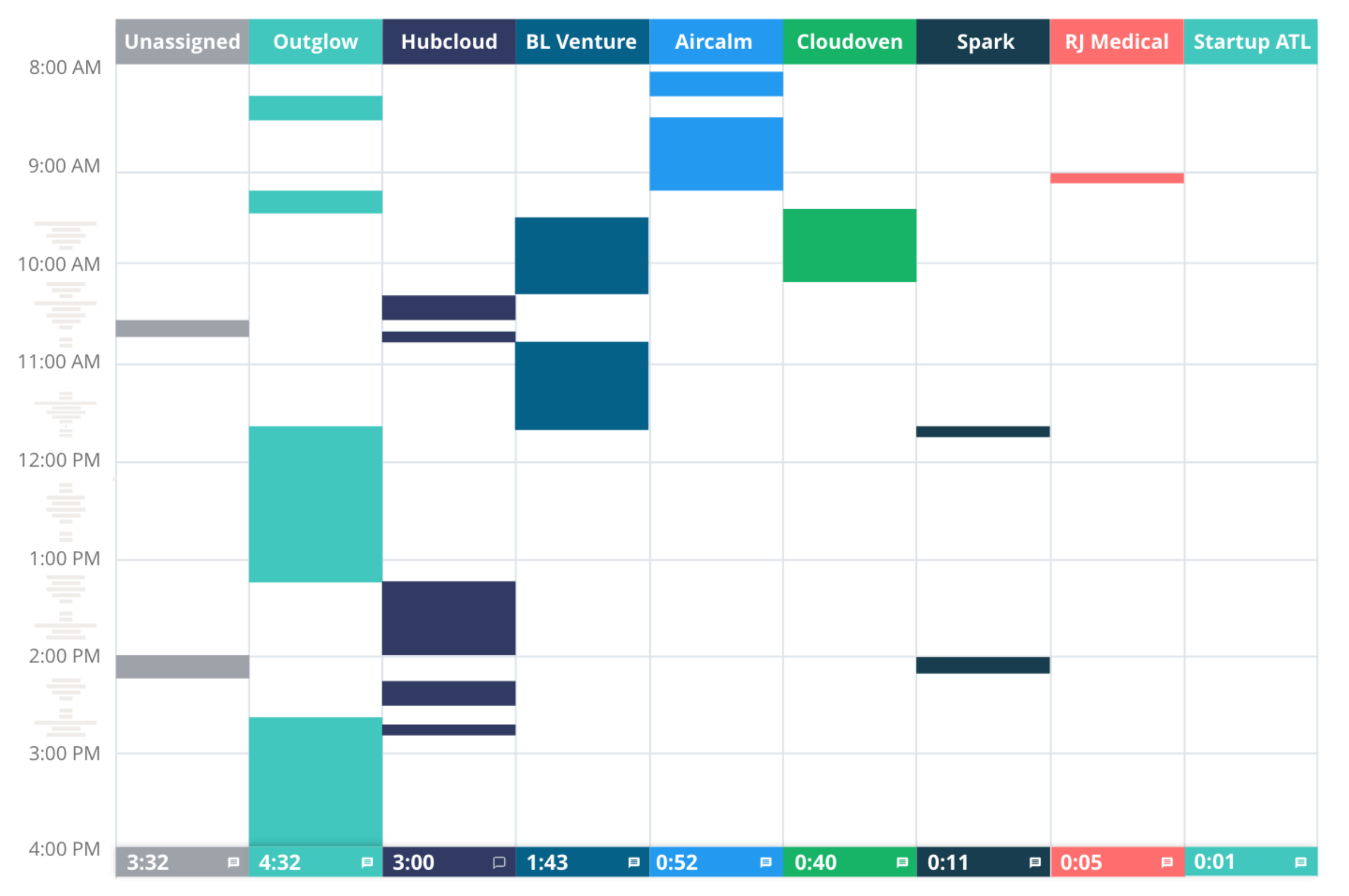
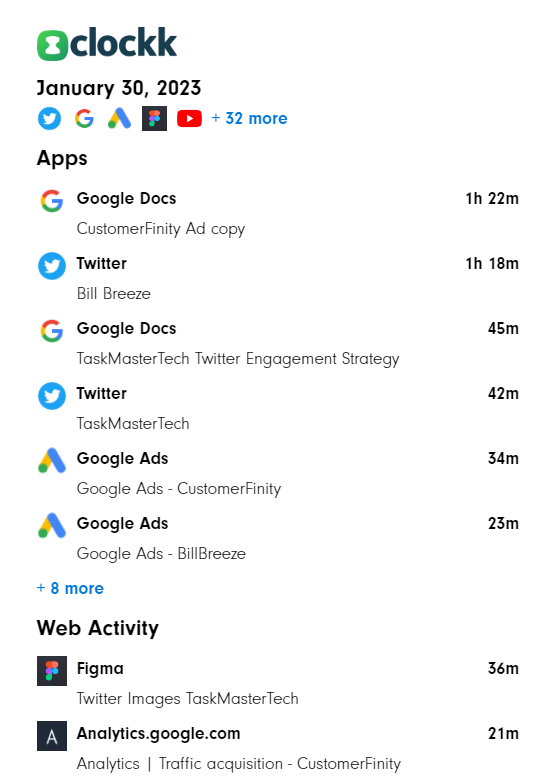
Assigning work to projects
The main difference between timeBro and Clockk is that timeBro does not automatically assign your work to projects and Clockk does.
With timeBro you can create projects in the projects tab. You can assign your work to projects by clicking on a block of tracked time in the left hand column of the interface. You can also assign work to projects by clicking and dragging in the “time entries” column. Since timeBro does not automatically assign work, you have to manually review your tracked data day by day and assign each task to the corresponding project.
With Clockk you create clients and projects that belong to each client. You can assign your work to projects from the “unassigned” column in the Activity view or from the List view. Clockk gives you the option to “Assign Always” or “Assign Once.” If you “Assign Always,” the next time you work on the same thing it will automatically get assigned to that project.
Reports
With timeBro you can view different reports under the “statistics” tab. You can see different graphs such as your total tracked time each day, your total time on projects, and a breakdown of used software.
With Clockk you can view reports of tracked time that you can filter by any combination or day, team member, client, and project.
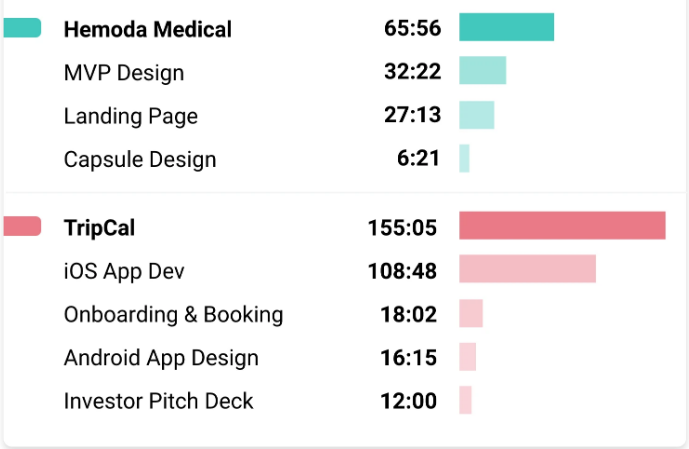
Timesheets
In timeBro you can see your timesheets on the right hand side of the interface. The basic plan allows you to export your timesheets to MS Excel. Connect/Premium/Enterprise plans export your timesheets to your project management software.
In Clockk you can view your timesheets by clicking the “timesheets” tab. Clockk automatically saves your timesheets and also includes team members timesheets.
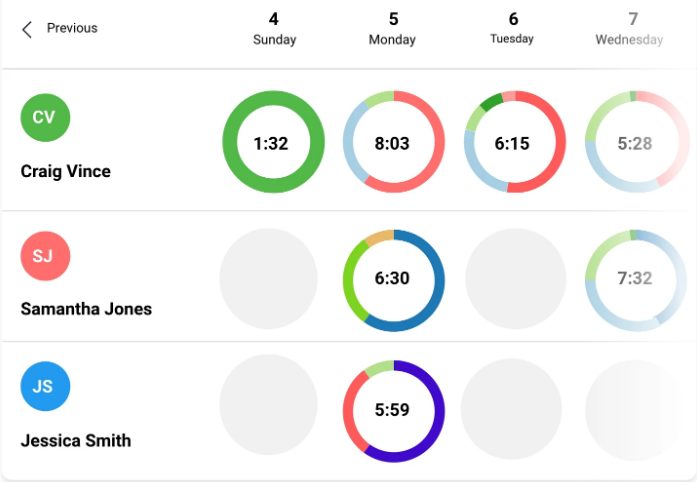
Teams
timeBro has a sync ability in the Connect plan or higher where you can share projects between teams. You have to have a project management tool.
Clockk is for a single user and small teams. You can easily see which projects team members have worked on and see which team members still need to complete their timesheets.
User reviews
timeBro
"I love the detailed activity shown on the calendar and how easy it is to adjust my daily report to bill the right clients with the detail they want."
"timeBro makes time tracking much simpler. Rather than needing to remember to manually shift between activities, it magically tracks precisely what you have been doing when. That means no risk of forgetting activity."
"I am constantly flipping back and forth between tasks for different clients. No way can I remember to always stop and start my timer."
Clockk
“One of the things that I found Clockk to be just instrumental for is whenever I am trying to work, I need to capture the time as efficiently as possible.”
“I’ve tried tracking my time manually but quite often lost track of things as I switched between projects. Clockk runs in the background keeping track of what I’m working on.”
“I have worked with tracking apps before, but they have never been as accurate, as I always forgot to press the start button or forgot to turn it off.”
Ready to save time and find unbilled hours? Get Started