Adding your .ics feed calendar to Clockk
You can add your calendar to Clockk using the Clockk Desktop app.
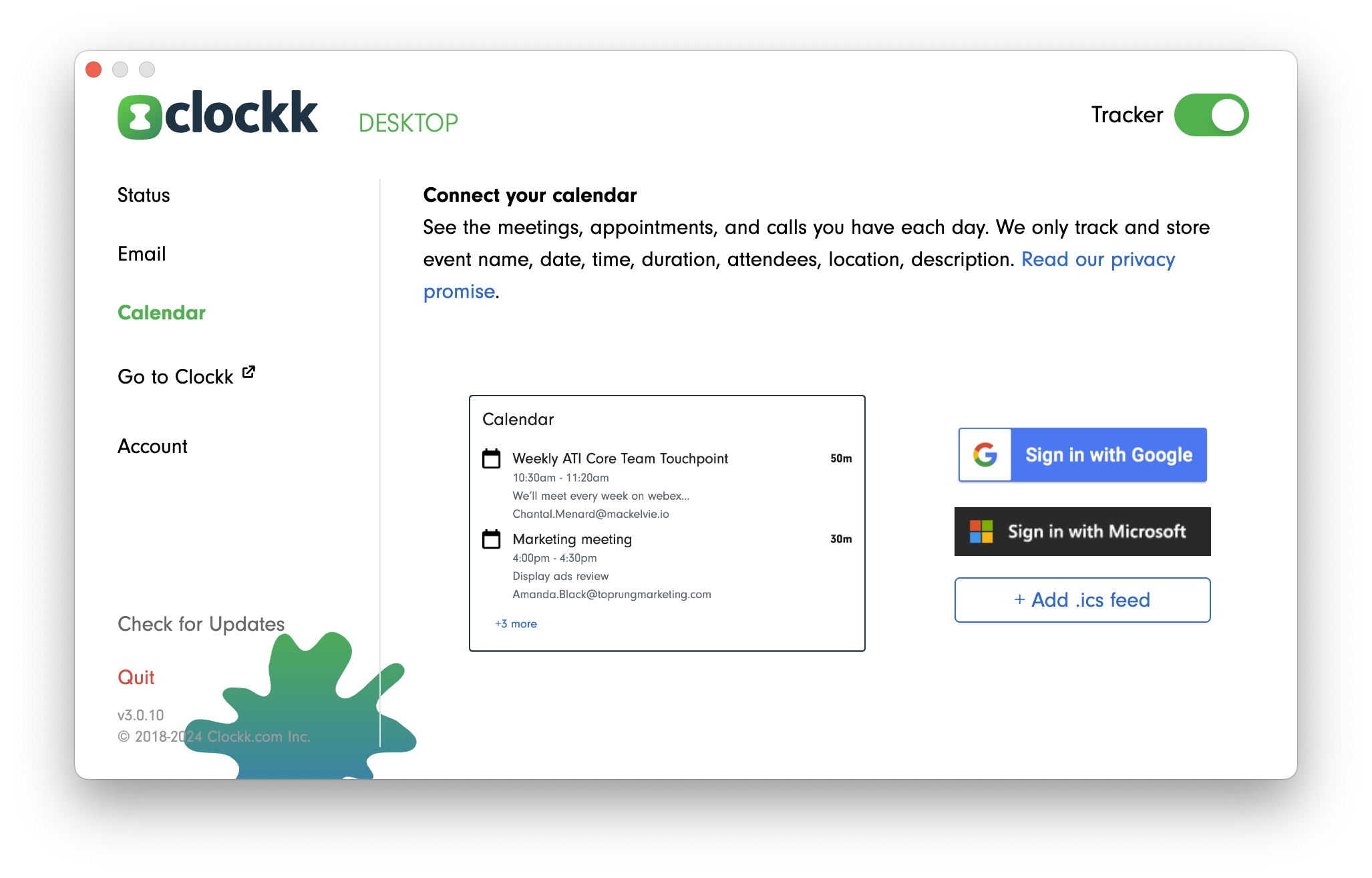
NOTE: For most users with Google Calendar or Microsoft Office 365 Outlook calendars, you can add them using the Sign in with Google or Sign in with Microsoft buttons available in the Clockk Desktop app.
To add a calendar using a .ics feed, you can click the + Add .ics feed button in the Clockk Desktop app.
If you want to add a .ics feed without using the Sign in with Google or Sign in with Microsoft features, Clockk has instructions for the following calendars:
- Google Calendar .ics feed
- iCloud Calendar .ics feed
- macOS Calendar .ics feed
- Outlook Windows .ics feed
- Outlook macOS .ics feed
- Outlook.com/Hotmail.com .ics feed
If you use a calendar service other than Google, Outlook or Apple iCloud, you’ll need to find a .ics calendar feed URL that contains all details, not just busy/free.
If you’d like our help, please ask using the Intercom widget in the bottom right-hand corner. We’d be happy to take a look, and document your calendar for everyone else.